Get to Know Methods for GoDaddy to Office 365 Migration
GoDaddy is a web hosting service provider, it provides a hosting platform and allows users to purchase a domain name & hosting for the website. It also provides a webmail platform for emails send & receive on behalf of the domain. Now, businesses have started to move on to other advanced, reliable & secure platforms for email management one such platform is Microsoft Office 365.
Once an individual user or organization decided to move on to Office 365, they need a trusted method to migrate emails from GoDaddy to Office 365. You have to understand there is no direct method is available to do this task. But it doesn’t mean this task is impossible we can perform GoDaddy to Microsoft 365 migration, you have to follow the given steps to successfully do this task.
Let’s Import GoDaddy Email to Office 365
Here we are going to describe two methods to perform GoDaddy email to Office 365 migration. In the first method, we will use Microsoft Outlook email client and in the second method includes Mozilla Thunderbird.
Let’s start with the first method where we will use MS Outlook to migrate GoDaddy emails to Office 365.
Method 1 – Perform Migration using Outlook
To perform GoDaddy to Office 365 migration by using this method, first, you have to configure the GoDaddy account with Outlook email client with POP protocol, and then create a PST file for the GoDaddy data. Follow the given steps to configure GoDaddy with Outlook.
1: Open Outlook and go to the File tab.
2: Now, From the File tab, select the Add Account option. Then enter a name, email ID, server information, logon information. Click on More Settings.
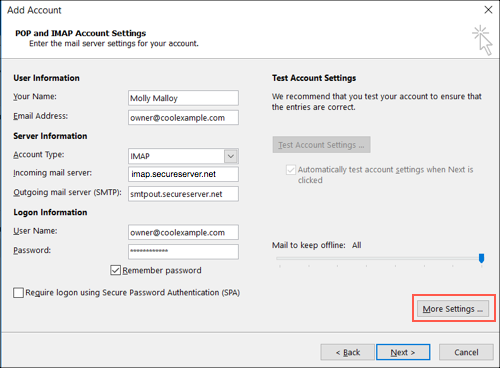
3: Click on Outgoing Server, and select My outgoing server (SMTP) authentication.
4: Click on Advanced, and enter server port Incoming Server Port (POP) 995, Incoming Server Port (IMAP) 993, Outgoing server SMTP 465, 587, and click on OK.
5: Now, click Next to complete the email set-up.
After configuring the GoDaddy account with Outlook, Outlook will automatically download the entire email data. And you will get downloaded data of GoDaddy account from the default storage location – C:\Users\username\AppData\Local\Microsoft\Outlook
Once you getting the PST file, you have to import PST to Office 365.
There are multiple methods are available to do this migration, visit here to know the steps to perform Outlook to Office 365 migration.
Method 2 – GoDaddy to Office 365 Migration by Using Mozilla Thunderbird
If you are a Mozilla Thunderbird user then this method will help you to migrate GoDaddy emails to Office 365. By configuring the GoDaddy account with Thunderbird we can get emails in the MBOX file. Follow the given steps to configure the GoDaddy account with Thunderbird.
1: Open Thunderbird and go to Tools and select Account Settings.
2: Now, select Account Actions and click on Add Mail Account.
3: After that provide required information like Name, Email ID, Password of GoDaddy account, and click continue.
Now, you can see the newly created MBOX file from the default storage location. You have to migrate this MBOX file to accomplish this GoDaddy email to Microsoft Office 365 migration.
To migrate the MBOX file we would like to suggest users use MBOX to Office 365 migration. This tool is a trusted solution to easily perform this migration. It provides multiple features which all are help users perform the migration without knowing the technicalities behind the migration.
Conclusion
There are many users who are want to migrate GoDaddy account email data to Office 365 cloud, but they face complications to do this task because of the unavailability of a direct method. Therefore in this blog, we have described methods that will help to perform GoDaddy to Office 365 migration.


