How to Remove Bank Statement PDF Password Without Using Password?
This article will teach you all you need to know about how to remove bank statement PDF password. Do you want to be able to open a bank statement PDF without having to enter the password each time? Are you seeking for the best bank statement password remover? If you answered yes, you’ve come to the right spot because we’ve discussed how to remove password from PDF bank statement in an easy and safe manner. Continue to read the blog.
Customers receive PDF-formatted account statements from various bank accounts through email. The bank encrypts E-statements with passwords before sending them to customers to protect their personal information. As a result, the user must input the password each time the statement files open. Entering the password every time they wish to access an E-Statement becomes inconvenient for some clients. Removing the password from the statement is the best method for resolving this crucial scenario. In this tutorial, we’ll look at how to remove password from PDF bank statement.
Manual Method to Unlock Bank Statement PDF Without Password
You can use the next two techniques to know how to remove bank statement PDF password
Note: If you already know the password to your PDF bank statement and just want to save yourself the hassle of inputting it every time. In general, it is easier than if you have no idea what the password is.
1. Unlock Bank Statement PDF Without Password Using Google Chrome?
It’s never been easier to remove password from PDF bank statement. To delete the password, all you have to do is click a couple of times. This can be done using your preferred browser, “Google Chrome.” To remove the password required to view the PDF file using Google Chrome, perform these steps:
- Select “Google Chrome” from the “open with” selection when right-clicking on the encrypted PDF document.
- To open the PDF file on Google Chrome, type the proper password in the prompted window.
- Click the Print icon and then click the Change button in the Destination section of the left menu.
- Then choose Save as PDF. Finally, to save the unlocked PDF file, click the Save option. You can now edit, amend, and print the contents of your PDF file without having to input the password.
Note: To remove the password from a PDF document so that we can open and edit it freely, we can use Google Chrome. However, if you’re original bank statement limits from printing, this method will not work since Google Chrome accomplishes this purpose by printing the original pdf to preserve a new copy of the pdf that is free of restrictions and therefore suitable for our daily use.
2. How to Remove Bank Statement PDF Password Using Adobe Acrobat?
If you have the password for a PDF document, you can use Adobe Acrobat to erase it. It will work quickly if you follow the steps below:
- Make sure you’re using Adobe Acrobat Pro (the premium version) and open it.
- On the dropdown menu, select the File option in the top left corner. Search for your file using the Open option.
- You’ll be able to open the document without a password if there isn’t one. If your PDF file is solely protected by an open password, simply type in the open password as instructed. If your PDF file protects by both an open password and a permission password, either of them can unlock it.
- When you click the Protect button on the right side of your screen, three options will appear below the menu at the top of Adobe. Select More Options, then Security Properties.
- Click the drop-down button next to Security Method and select No Security. You only need to confirm the update if you’ve simply specified a document open password. If you have specified a permission password, you will need to re-enter it to finalize this modification.
- After you’ve completed these steps, save the file to apply the modifications. The next time you open it, you’ll see that it no longer requires a password.
Using Smart Tool for How to Unlock Bank Statement PDF Password
For eliminating security from bank statements and to remove document open password , the DataHelp PDF Password Remover Tool is a valuable tool. The software may quickly remove any copying, editing, printing, signature, or password security. This tool uses to decrypt any bank statement, including those from SBI, HDFC, AXIS, ICICI, and KOTAK. The bank statement PDF file can be as large as you want it to be. Furthermore, it does not save any passwords or data, ensuring that everything is kept private.
If users want to unlock bank statement PDF without password, they can utilize the Add Files / Add Folder option. The application also has a feature called “Keep Source PDF Password in Output PDF,” which allows you to keep the original PDF password in the final PDF document.
1. Download and use the software to know how to remove bank statement PDF password.

2. To add PDF files, click the Add File(s)/Add Folder(s) button.

3. Select PDF and press the Open button.
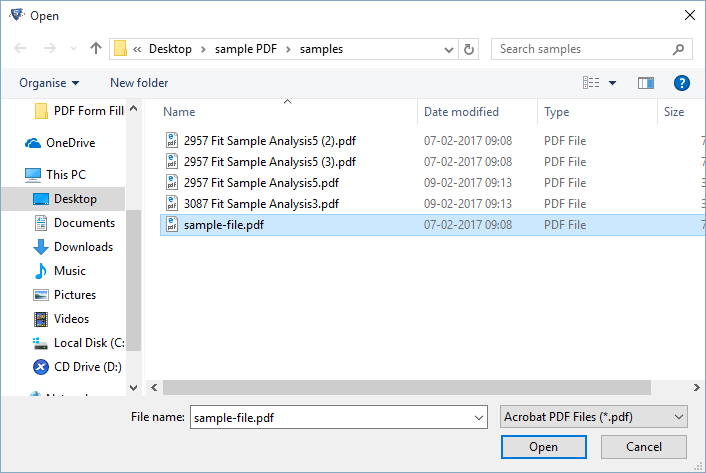
4. To change the destination location, click Change.

5. To begin the process, click the Unlock PDF button to get the answer for how to remove bank statement PDF password.

6. Click OK when the process is finished.

Also Read: Short and Simple Methods to Extract PDF Pages Without Acrobat
Conclusion
Entering the password repeatedly to open a bank statement is annoying most of the time. As a result, we’ve included a technique in this blog post for how to remove bank statement pdf password. This method can also be use to unlock any sort of PDF file.


