How to Export Contacts from Excel to WhatsApp?
Are you having trouble figuring out how to export contacts from Excel to WhatsApp? Don’t be alarmed if this is the case. In this article, we’ll show you how to transfer contacts from excel to WhatsApp in the most efficient and straightforward way possible.
As we know that WhatsApp is the most popular messaging service for millions of people around the world. Send text, videos, GIFs, photos, documents and even daily use on your smartphone In addition, it supports various mobile operating systems such as Android, iOS, Windows Phone, Blackberry and Symbian. But imagine if your Excel sheet has a lot of people and you want to transfer people from Excel to WhatsApp but you don’t. . you know what to do don’t worry! This blog will clear all your doubts about it.
So to know all the answers, follow this post to understand the entire process of how to add contacts to WhatsApp group. But before going directly to the solution, transfer Excel contacts to WhatsApp. Let’s see why.
Why Need to Export Contacts from Excel to WhatsApp
There are various reasons due to which users want to convert Excel file to WhatsApp Contact List. Some of them are listed below.
- It allows users to communicate with people by easily sharing images, audios, videos and other files.
- This saves users the time and effort of manually saving multiple contact details.
- It provides end-to-end encryption and makes your WhatsApp communication very secure.
Knowing all the reasons, users ask how to export contacts to excel spreadsheet. Or can I import my contacts from Excel to WhatsApp? The next section will show you the best solution for this.
Convert Excel Contacts to WhatsApp With Automatic Solution
Unfortunately, there is no way to transfer contacts from Excel to WhatsApp directly. However, you can transfer your Excel contacts to vCard file format and then import the VCF file into WhatsApp. For this we recommend Expert Suggested Solution. This application is to bulk convert Excel Contacts to vCard format with all contacts details. Furthermore, the software offers various advanced features to make your transactions quick and efficient. Furthermore, the software has an easy interface so that anyone can access it without any technical skills.
Mac
So no matter what type of Excel file you have, you can use this tool to convert your contacts. Also, you can easily perform the conversion on any machine. It also helps you import contacts from Excel to Telegram.
Quick Steps to Export Contacts from Excel to Whatsapp
Now, to convert Excel contacts to vCard files, follow the steps below in the correct order.
- Download and run the Excel to vCard converter utility
- Click the Browse in Excel button to select the Excel file to convert

- Now select the Excel file you want to convert and press the Open button

- Here the tool will display the excel file for preview. Click Next

- In the next step, select the Excel and vCard fields from the drop-down list and press the Add button

- Now, Choose vCard version of the output file

- Click the target path Change button to save the output result file

- Finally, Pick the Convert Option to start conversion process.

Import vCard Contacts to WhatsApp
After converting the Excel contacts to a VCF file, a user can utilize Bluetooth to copy the address book to their phone.
- First, you need to Open your phone contacts
- After, That, choose Import Contacts to export new contacts
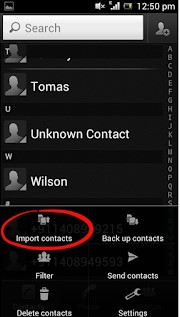
- Select the destination where you need to save the imported file. It is stored here on a memory Card
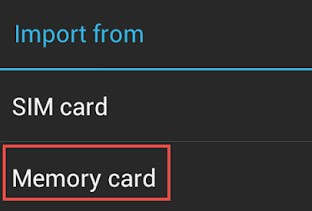
- Now check the desired VCF file from the list and continue with “OK”
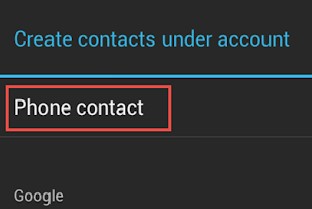
- You can view the status of the exported file
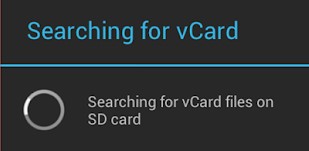
- After processing, all the contacts on the Excel sheet will appear in the phone’s contact list
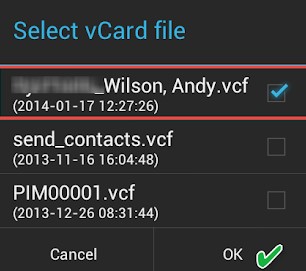
- In this way, you can easily export all contacts from Excel sheet to Whatsapp.
Wrapping Up
WhatsApp, like many other social media and messaging systems, is becoming more and more integrated into our daily lives. We utilize it to communicate with our family, friends, coworkers, and business contacts. We may even utilize it to send files and essential papers on occasion.
There are several circumstances in which a user wants to relocate contact information from an Excel file to avoid having to input various user details each time. However, on a desktop or PC, you can export contacts from Excel to WhatsApp. A user can utilize third-party software to convert an Excel file to vCard format so that they can quickly store their WhatsApp Contact list.


