How to Convert XLS File to PDF Document?
Overview: Looking for a solution to convert XLS file to PDF instantly? If yes, you’ve come to the correct destination. Many solutions are mentioned on the internet but we are going to provide one of the best solutions to export spreadsheets to PDF with all details. For more details keep reading this blog post with us.
“Hello! I am exporting about 600 emails from Eudora. For some legal purpose, I want to convert XLS file format to PDF document. Can you give me any solution that can export XLS contact files to PDF? Can you suggest a solution? Thanks in advance.
Last week, our support team received a request to convert an XLS file to PDF format from Adobe. Therefore, we provide suitable solutions to meet all the above user requirements. So, if you want to know how to export Excel XLS to a portable document, please continue reading the following blog.
Why Export XLS to Portable Document Format?
There are several reasons why you might want to convert your contacts to a PDF file. For example:
- Sharing Contact Information: If you need to send and share non-editable contact formats, you must convert XLS contacts to portable document files before sending them.
- Contact Backup: If you want to keep your entire contact list as a backup, you’ll need to convert it to a PDF file. Because PDF is one of the most secure formats compared to other file formats. That is why people wonder about the process of exporting XLS spreadsheets to PDF files.
- Print Entire Contact List: If you want to print contacts, you need to export the spreadsheet file to PDF. Printing contacts is easier than printing directly. That is why users want to export the contacts file to a portable document format.
Manual Approach to Convert XLS File to PDF Format
In this section, we will introduce a manual method to export Excel contacts to PDF. Follow the steps mentioned below one by one to easily complete the conversion process.
With “Save As” Option
- Firstly, Open Your the Excel file that needs to be converted to PDF format
- Choose the File button in the upper left corner
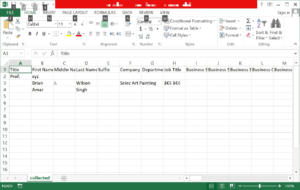
- After selecting the file option, select save as and proceed to the next step
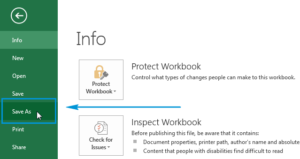
- Then you will get multiple options, Pick PDF option
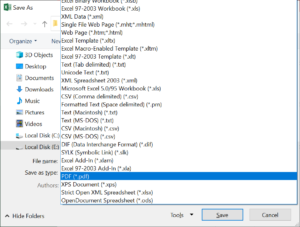
- Finally, Press the Save option to complete the conversion process
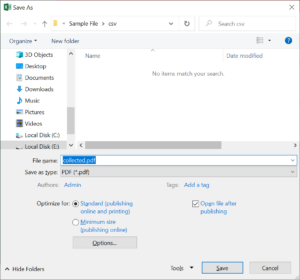
Limitation: – The manual method of exporting Excel files to PDF format takes a lot of time and effort. Also, it can cause data loss and also requires a lot of patience. Therefore, we highly Suggested that you use automated tool.
Automatic Solution to Bulk Export XLS Spreadsheets File to PDF
Expert Recommend Software is a direct way to bulk export XLS to PDF. This tool is a versatile tool that offers a wide range of functions. Using this software to export XLS contact sheets to PDF, you can use this application to convert the selected files to the PDF format you want. All changes are made in a completely safe way, with attributes included. You can download the solution on Windows and Mac computers.
With this solution, you can directly convert any number of Excel XLS files to PDF format. Using it, you can even convert contacts file to VCF, HTML, TXT and multiple formats. Before we discuss this tool much, let us first go through the quick procedure for XSL to PDF conversion.
Free Trial Limitations: The tool allows the user to export only the first 10 contacts file in the trial version for free. However, if you plan to convert unlimited files, you need to enable this tool. Users can easily activate this application by simply purchasing a license key.
How to Convert XLS File to PDF Format? – Quick Steps
- First, You need to Download above Suggested Software on Your Machine
- After that, Hit on the Browse to load multiple Excel file from its location

- After the Excel contact file scanning process is complete, you can preview the added CSV contact file in the Excel file preview section

- Click the “PDF” radio button and convert the Excel contacts to portable documents format

- To create a single PDF file for all Excel contacts, select the Create single PDF file for all contacts option from the application settings

- Click the Change button to provide a destination path to save the generated PDF

- Once the mapping fields is complete, click the Export button to start the process

- After the export process is complete, the following message will be displayed. click yes

Key Features of this Utility
This application includes many useful features:
- It offers the option to export the XLS workbook along with the contact information in PDF format.
- It provides 100% accurate and fast results for XLS files in PDF format.
- This tool maintains the internal folder hierarchy throughout the conversion process.
- It maintains the metadata properties of the Excel XLS contacts folder.
- No restrictions are placed on this conversion process
- It supports all latest and old versions of Windows and Mac OS.
- This tool also offers various naming conventions for files to better manage contacts.
Conclusion
In the above article, we have provided a complete step-by-step solution to instantly convert XLS file to PDF. Using this automated software, you can export multiple files from XLS to PDF Adobe. Also, there is no limit to the number of files to convert. There is a free demo version available for the tool that can be used to understand how it works. For more information, you can easily get our technical export support.


