Mail Body Not Showing in Outlook 2019, 2016, 2013, 2010 – Solved
Is your Email content missing in Outlook? Are you wondering why is the mail body not showing in Outlook? And are you looking for answers? Well, then this is the perfect page for you. In this article, we will discuss all the possible solutions to the Body of Email Not Showing in Outlook problem.
Ample users have reported the Body of email not appearing in Outlook issue. Now, according to them when they are trying to send emails via Outlook, then only blank emails are being sent. Thus resulting in an unnecessary increase in size of the Outlook PST file.
The users also reported that there is Can’t see body of email in Outlook’s received email section also. In other words, the users feel that they are stuck in a loop, where they can neither send emails with content nor receive emails with content.
Now let’s go ahead and learn about:
Ways to Fix Body of Email Not Showing in Outlook Error
You can fix the Email content missing in Outlook problem via the following three ways:
- Remove Certain Antivirus Software from Outlook.
- Check the Font Color Set for Plain Text Messages.
- Update Your Outlook Application
- Use An Automated Wizard (If Outlook Data File Corrupted).
Now, let’s understand each solution in detail:
Method 1: – Remove Certain Antivirus Software
Use of certain “Antivirus Software” can result in the Body of Email Not Showing in Outlook issue and it happens in the following manner:
- You receive an email message in the Exchange mailbox and it is automatically synchronized with Outlook.
- Now, these antivirus software are added to Outlook automatically. So if you have these software installed, then they may delete the contents of the message received in Outlook.
- The message is then automatically synchronized with the server.
But you can prevent the Body of email missing in Outlook problem from appearing in the first place, by removing these antivirus software from your PC.
Now certain antivirus add-ins can also cause the Body of email not appearing in Outlook problem and result in the same behavior. It is advised to remove these kinds of add-ins, in the following manner:
For Outlook 2010, 2013, 2016, 2019
- Navigate to “File” >> “Options” >> “Add-ins”.
- Now remove the “Antivirus “Add-in”.
For Outlook 2007
- Navigate to “Tools” >> “Trust Center” >> “Add-ins”.
- Now remove the “Antivirus “Add-in”.
This method should fix your Body of email not appearing in Outlook error . But if it doesn’t then you should try another method.
Method 2: – Check the Font Color Set for Plain Text Messages
In certain cases, there is Email content missing in Outlook, when the emails received by a user are in plain text format. So this error is likely occurring because the font color has been set as White, for reading and writing text messages.
You can fix this Body of email not appearing in Outlook error by performing the following steps:
- Open “Outlook” and double-click on the blank email message.
- Then Go to “file” >> Options >> “Mail”.
- Right, Click on the “Stationery and Fonts” section, to launch the “Signatures and Stationery” utility.
- Now under the “Composing and reading plain text messages” section, choose the “Font option”. It will open a new window.
- Go to the “Font color” option and ensure that it is selected as “Automatic” only.
- Now in the drop-down list (appearing next to “Automatic section”), ensure that the selected color is “Black”.
Now restart the “Outlook” application to check whether the Body of Email Not Showing in Outlook problem is fixed or not. If it is not fixed, then try another method.
Method 3: – Update Outlook to Fix Email Body Not Showing Issue
Through an MS office update, you may be able to tackle the Body of email not appearing in Outlook problem. So, to check for an update, perform the following steps:
- Go to File >> Account >> Select “Update” option.
- By clicking the “Update Now” tab, you may be able to fix the email content missing in Outlook error.
Now, after completion of the update, restart Outlook to check if you still Can’t see body of email in Outlook.
Method 4: – Use Automated Wizard If Outlook Data File Corrupted
The Body of Email Not Showing in Outlook problem can also occur because of a corrupt Outlook data file. Now if the PST file size is small and the errors are of minor category, then you may be able to fix them via Scanpst.exe Tool.
But if you are still unable to fix the error, then you can use our specially designed Outlook PST Repair Tool. It will repair both small and large-sized highly corrupted PST files in one go. With a user-friendly interface, you will also be able to deal with Outlook data file.
Now let’s go ahead and understand the working of the tool:-
Step 1: Open the tool and right-click on “Add files” to add the corrupted/damaged PST file(s).
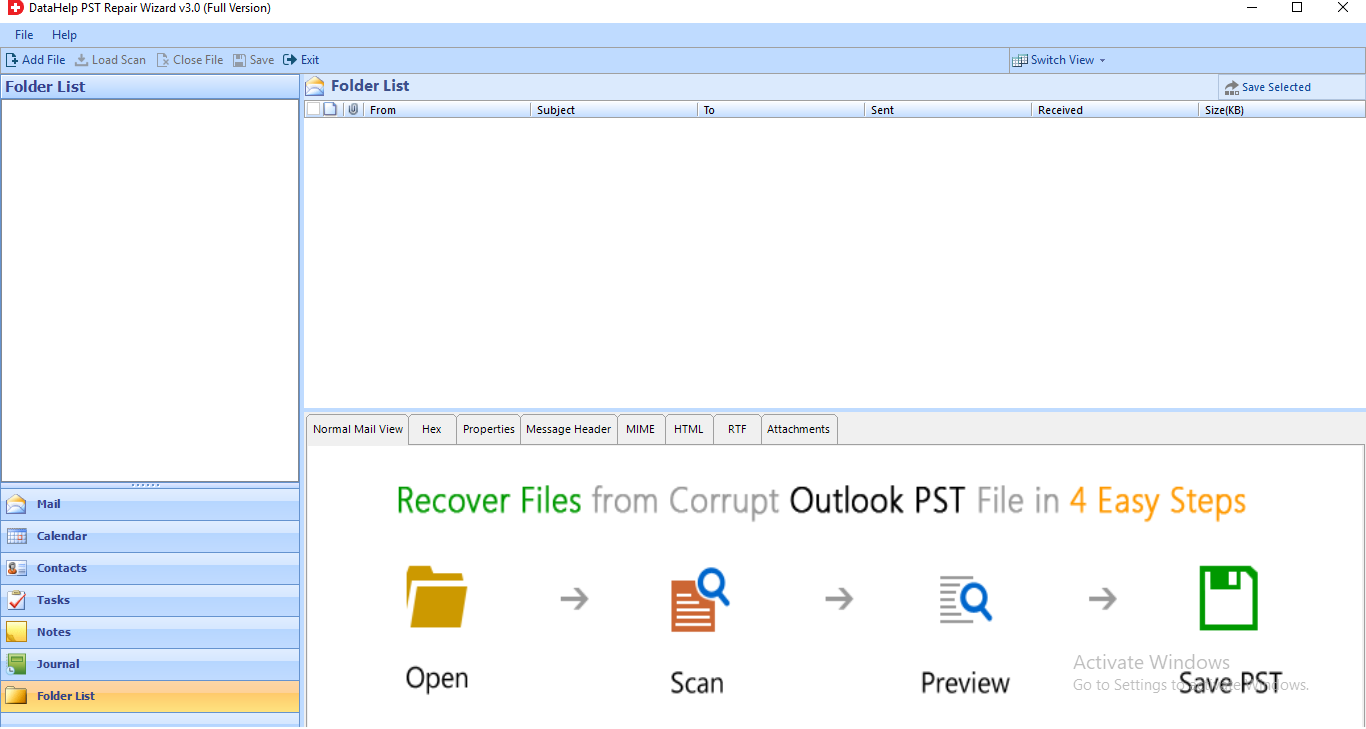
Step 2: Now a pop-up window will appear, which will ask you to select between the two scan options.
- Quick: Select this option for a faster recovery.
- Advance: If your file is highly corrupted then select this option.
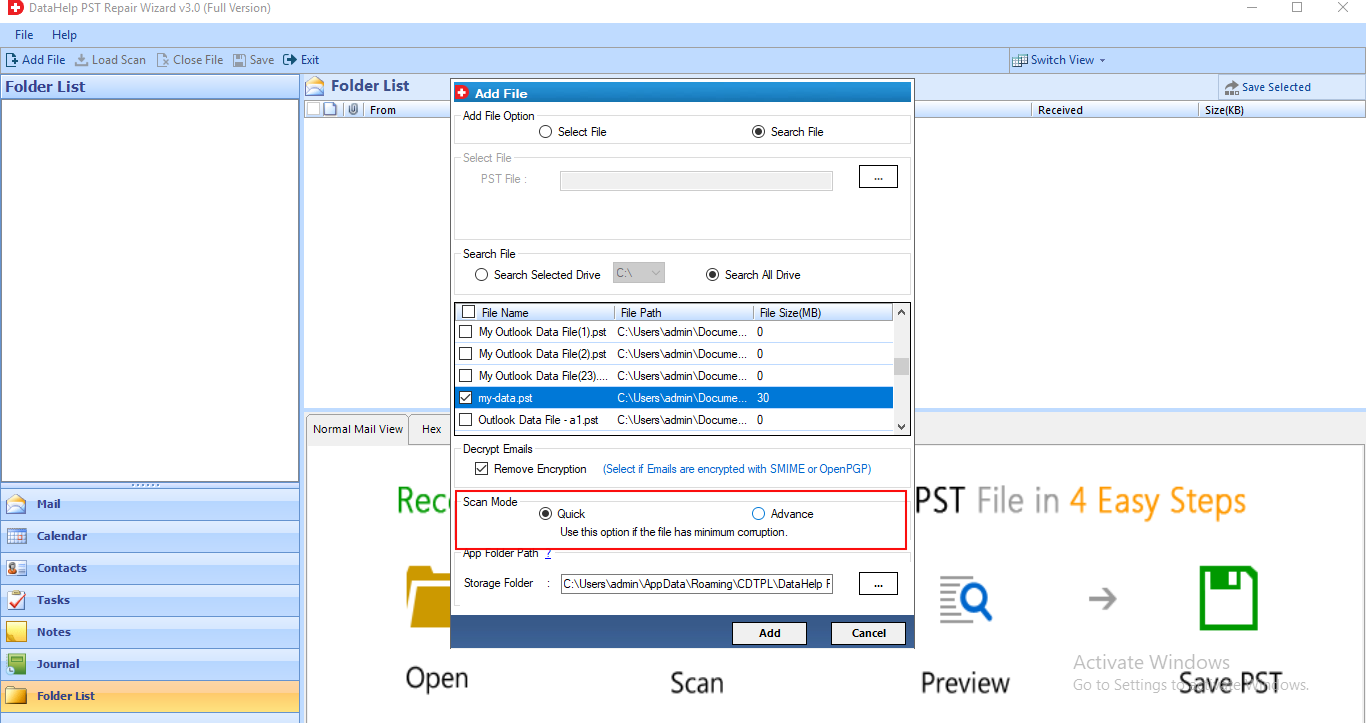
Step 3: Now click on “Export” and the repair process will start:
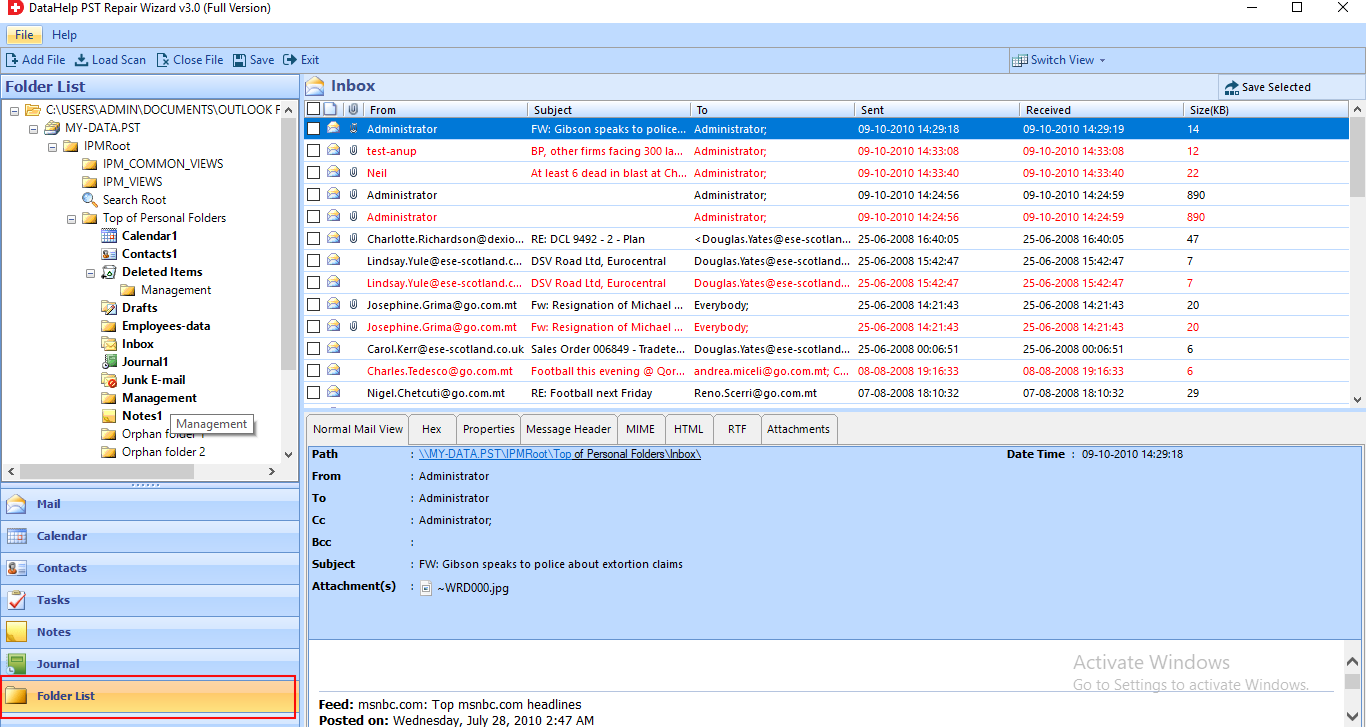
Select a PST Export type, and save complete data on your system. After that Import the PST in your Outlook.
A Few Closing Thoughts
A lot of Outlook users face the Body of Email Not Showing in Outlook problem and one of the major reasons behind this problem’s origin is a Corrupted file.
So if you are looking for a solution to body of email missing in Outlook / mail body not showing in Outlook problem, then follow the steps mentioned above.



