Is Google Workspace Data Export Tool Worth the Shot?
When it comes to exporting your organization’s data, what should you choose: Google’s inbuilt data export tool or professional software?
Google Takeout is the pick when you want to download the data for an individual user. But, what about when the data of the whole organization is in question?
The launch of Google Workspace for organizations made it necessary on the part of Google to launch a tool that could export all the data of users in one go, without depending on a third-party tool.
But was this tool worth all the effort? Read the complete article and be your judge.
Google Workspace data export tool was launched in 2018. This tool permits only the super administrators of the company to move the data of the user to a Google Cloud archive. It exports almost all your data. This includes the data available for Google Takeout users and some data available only to admins.
Pre-requisites of Google Workspace Data Export Tool
Before moving forward with using the tool, there are some requirements to be followed.
- Only super admins of the organization’s Google services domain can use this tool to export the data.
- For the super admin performing the export process, there needs to be a 2-Step Verification turned on for their account.
- You can use this tool only if your organization does not have more than 1000 user accounts. You need to contact the Google support team if having more than that.
- The account that is going to be exported should have existed for 30 days or more in the domain (Provided the domain was created more than 30 days ago).
Points to be aware of before you begin:
- The Data Export Tool will not export data for any user accounts that were created within a period of 24 hours before the tool starts to export.
- In situations where companies have more than 1 super admin, all the other admins receive an email that a data export is due. The tool starts to export the data within 48 hours after you initiate the process.
- If your Google Account ceases to have super admin privileges while an export you started is running, the export will automatically be canceled.
How does it work?
Step 1: Log in to your G Suite account by entering your super-admin credentials.
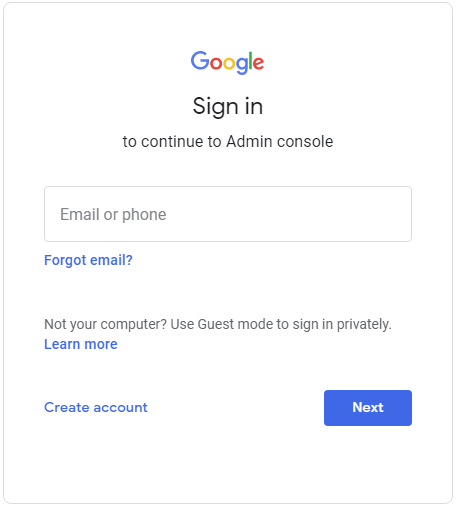
Step 2: Now, enter the Admin Console and select the “<” arrow on the right-hand corner of the screen.
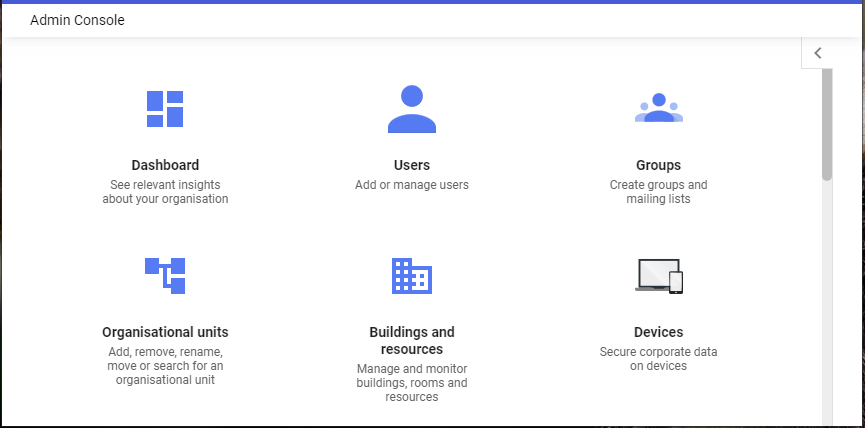
Step 3: Now, click on the Tools and pick the Data Export option from the list.
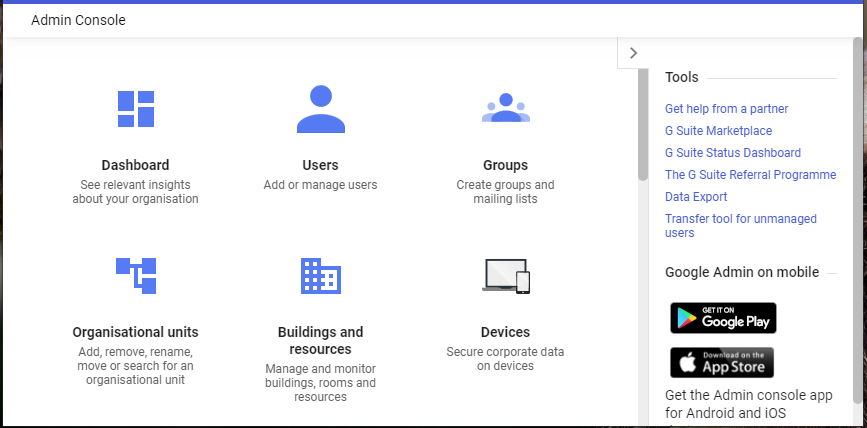
Step 4: Now, in the Data export window, click the Start Export button.
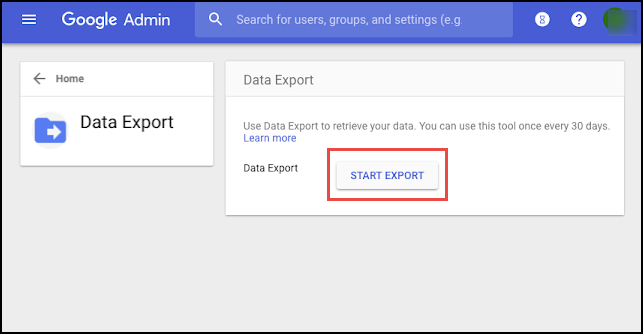
Note: You are not done here. Depending on the size of your data you need to wait for Google to process all the G Suite accounts and send you a confirmation link for your exported data. This generally takes 72 hours, but can also take up to 14 days. At the end of it, you will receive an email to notify that your when the process is complete.
Step 5: When you receive the confirmation link, open it and click the Access Archive option to access the processed data.
Step 6: Click the root folder in the archive in Google Cloud Storage to view a list of user folders. Each user folder includes a zip file containing the data for that user.
Step 7: To download the user’s data, double-click the zip file.
Step 8: Unzip the file to see each user’s product data. The exported data is accessible for 30 days before being permanently destroyed.
Why is the manual method not recommended?
- There are high chances of receiving errors after clicking on the Start Export option.
- It is only after a time gap of 30 days after your last export, the tool allows you to repeat the export process.
- It doesn’t give you an option to export just your selected data and that too for some users. The tool exports all the data of all users, without any exception.
- If you don’t unzip your files to the user’s data, then they get deleted within 30 days.
- There are scenarios when the users want to stop the export process in between, but this tool doesn’t furnish you with that option.
- This is a very long process. You don’t know after how many days you will receive the download link.
If not the above method, how to export your Google Workspace data?
After knowing the problems you will face with the in-built Data Export Tool of Google, do you still think you can trust it with your organization’s entire data?
No is the obvious answer.
The alternative option will be to use a tool that addresses all the shortcomings of the above method. G Suite Backup tool is the answer to your question.
This tool:
- Does not limit you from downloading specific users’ data. You can download data of both single or multiple users at once with this tool.
- There is no restriction on exporting a few chosen data. You can select the category: email, contacts, calendars, etc. as per your needs.
- You can perform delta backup at your will to export only newly arrived data each time.
- It supports the highly popular PST file format for backup right now (more formats coming soon)
- There is a dashboard where you can view your real-time backup progress.
The free version allows you to export data from 2 Google Workspace email accounts.


