How to Export Google Vault to PST for Outlook
Summary: This article is for users who wish have either exported their Google Vault data or want to do so and wish to import them in MS Outlook. It provides method to export Google Vault to PST and use the data items in Outlook.
Google Vault is a eDiscovery application that helps a user retain, search, hold and archive data. It is a compliance app for G Suite that can export cloud data of Gmail, Hangout, G Drive, etc. The administrator can identify the messages or items that he/she desires via the search facility and export the data onto the local computer.
Now, if you have already downloaded emails from Google Vault in MBOX files, then there is no other way but to use DataHelp MBOX to PST Converter. With this utility, you can convert Google Vault files to PST format. It generates Unicode PST file that allows you to read Google vault data in Outlook 2019, 2016, 2013, 2010, 2007 & 2003. It is a proven, safe and fast conversion utility that is often preferred to export Google Vault MBOX files.
Instructions to Export Google Vault to PST File
- Download and run the utility on your Windows system.
- Click on Select File button and choose Select Folder option.

- Select the folder that contains the MBOX files exported from Google Vault.
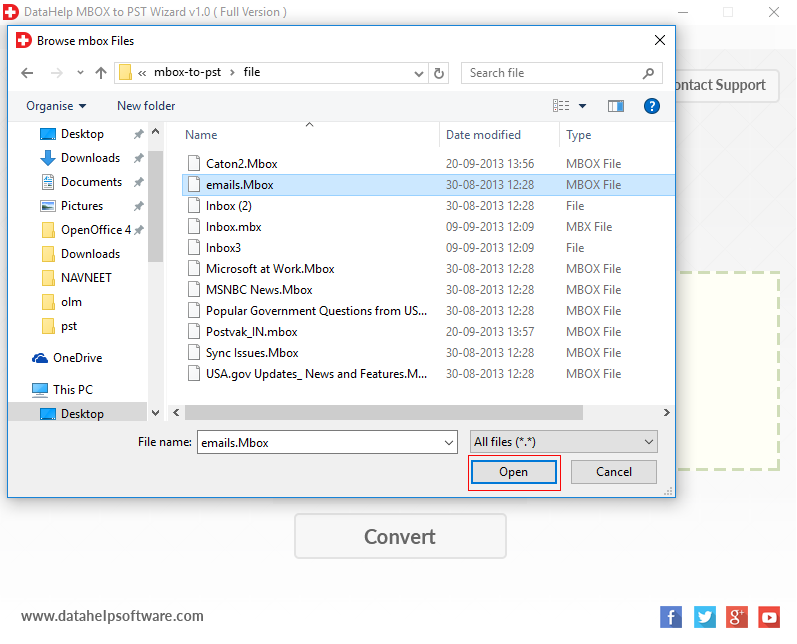
- Now, click on the Convert button.
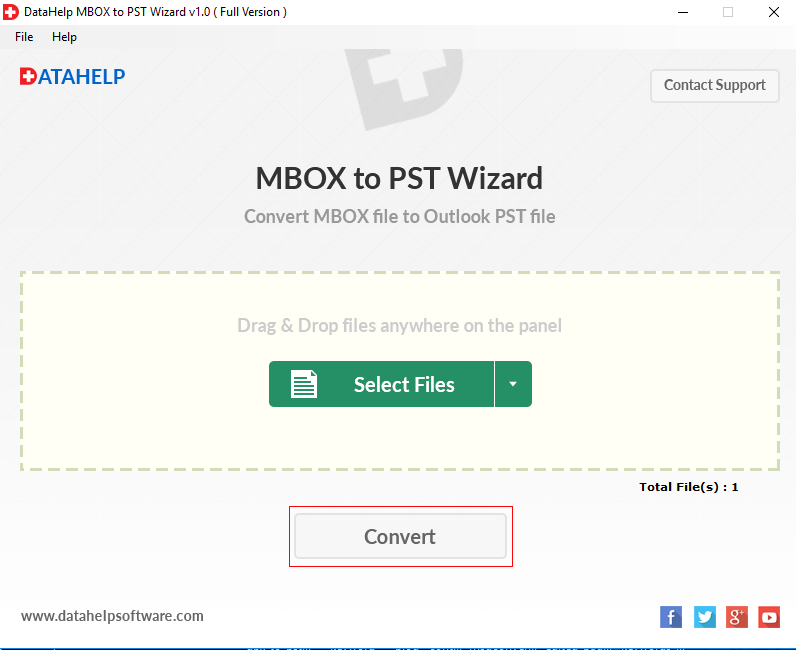
- Select the folder where you wish to save the converted PST files and click Ok.
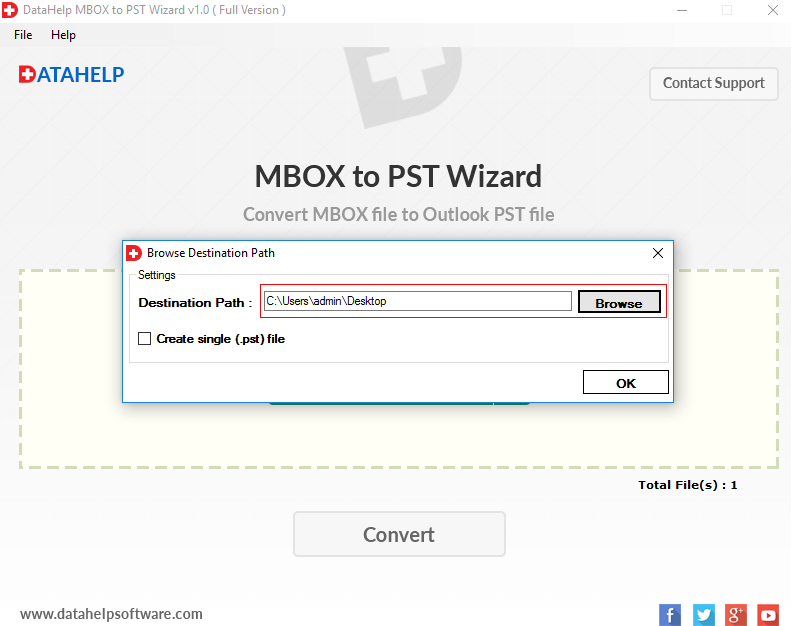
- The conversion process starts. You can pause and resume it as per requirement.
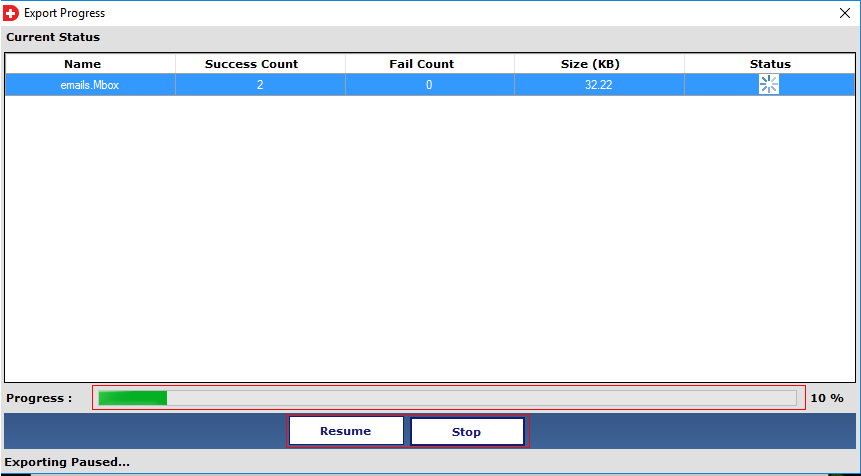
- Once the process concludes, click on the Ok button on the confirmation window.
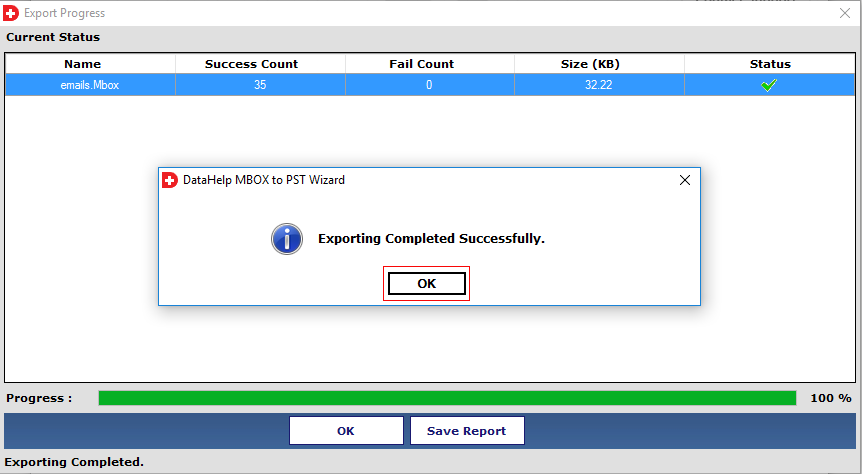
Note: To be able to read the converted files in MS Outlook, use the native import/export feature and easily import PST file in Outlook.
What if You Haven’t Exported the Data from Google Vault Yet?
If you still haven’t exported the data from Google Vault, then you can use the following steps and easily export Google vault to PST directly.
- Log in to Vault.
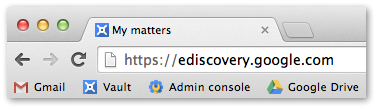
- Create a matter by clicking on Create button.
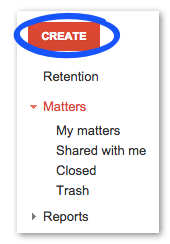
- Finalize the search parameters and save your search query.

- Now, from the search result list, click on Export results.
- Enter the name of the export and choose data region.
- Now, select MBOX or PST for exporting the messages (PST for MS Outlook).
- Click Start Export.
- Once the export completes, click View completed files.
- Finally, click the Download button.
Why Do We Care?
Google Vault is an application for G Suite that allows searching and archiving of an organization data. It allows the admin to export Google vault data to the local system and use it as required. Since Outlook is one of the most popular email clients, users often need to view the exported Google Vault file in Outlook. This article is prepared for this sake and provides the means to export Google Vault to PST directly as well as import MBOX file in Outlook email client.



