Outlook Error Code 0x800c8101 – Know Multiple Manual Methods to Fix Error
Outlook is best email client to managing personal data like emails, contacts, calendars, etc that works like a personal organizer, but sometimes you encounter with Outlook error codes that can be very frustrating for you. One such common Outlook error code 0x800c8101.
Microsoft Outlook Error Code 0x800c810 is one of the most frequent error codes and can be seen in many versions of Outlook especially in 2019, 2016, 2013, 2010. So, in this post, we are going to discuss some methods to fix this issue.
But, before we proceed towards its solution, let’s shed some light on the factors that are responsible for Microsoft Outlook error code 0x800c8101.
Possible Reasons For Outlook SMTP Error 0x800c8101
- Outlook OST file corruption.
- Up-gradation of outlook and windows.
- Due to system-level accountability.
- Improper termination or abrupt system shut down.
- Incorrect configuration of antivirus or Windows Firewall settings.
No matter what the cause is, the problem must be resolved immediately to avoid further issues. So, in the below section, some manual ways are explained to get rid out of this error code.
How do you Repair the Outlook Error 0X800C8101 Issue?
Here, we introduce some cost-efficient techniques to fix Outlook 2019, 2016, 2013, 2010, 2007, 2003 error code 0X800C8101. You just need to follow the guidelines sequentially to avoid any kind of data loss.
1: Create a new Outlook Profile
- Go to the Control Panel and click on the Mail icon.
- Click on the Add button to make a new profile.
- Type your new profile name and click on finish.
- Now, again open Control Panel >>Mail>>Show Profiles.
- Select the profile which you just created and choose ‘Always use this profile‘ option to set this profile as default.
2: Turn off or disable the Windows Firewall Settings
- Go to the Start menu of the Windows.
- After that enter, the firewall in the search box then left-click on the Windows firewall in the control panel.
- Now check windows firewall is enabled or not, If it is enabled then disabled it by navigating to the left pane and select Turn Windows Firewall on or off option.
- Now, in the Customize Settings wizard, click on Turn off Windows Firewall and click on the OK button.
3: Run Outlook in Safe Mode
Launching an outlook in safe mode really helps. It is an effective way to deal with your error code issue.
- Go to the Start menu of your system.
- Type outlook.exe / safe in the search box of the Start Menu.
- Now, hit the Enter button to launch Outlook in safe mode.
4: Disable Antivirus Program Temporarily
Sometimes Antivirus applications restrict the Outlook’s incoming and outgoing services. Thus, follow the below steps to disable the antivirus program temporarily:
- Go to the Antivirus Protection program icon on Windows Notification Area.
- Right-click on Antivirus icon and click on Disable / Stop / Shut down option.
5: Run SFC /SCANNOW
- Close Outlook application.
- Go to the start menu and open the Run Window and enter the cmd in a search box, hit OK.
- Then open the command prompt and type the command SFC/Scannow in the command prompt and press enter.
Outlook Error Code 0X800C8101 Still Not Resolved?
In case, the above-discussed techniques do not work, and you still face Microsoft Outlook issues. Then, it means that your Outlook data files especially PST data is highly corrupted. And in that situation, you have to opt for a Outlook PST recovery Tool.
This is the best method to repair corrupted data and fix Microsoft Outlook issues and error code 0X800C8101.
This software is integrated with an advanced and quick scanning option that can easily repair personal folder file efficiently. Moreover, the software is compatible with all latest Outlook versions such as 2019, 2016, 2013, 2010, 2007, and all lower versions in Windows OS.
How to Fix Outlook Error Code 0x800c8101 Instantly?
To fix the Outlook 2013 error code 0x800c8101, you need to download & install the professional software. And then go through the following steps:
Step 1: Click on the Add File button to insert the corrupted PST files.
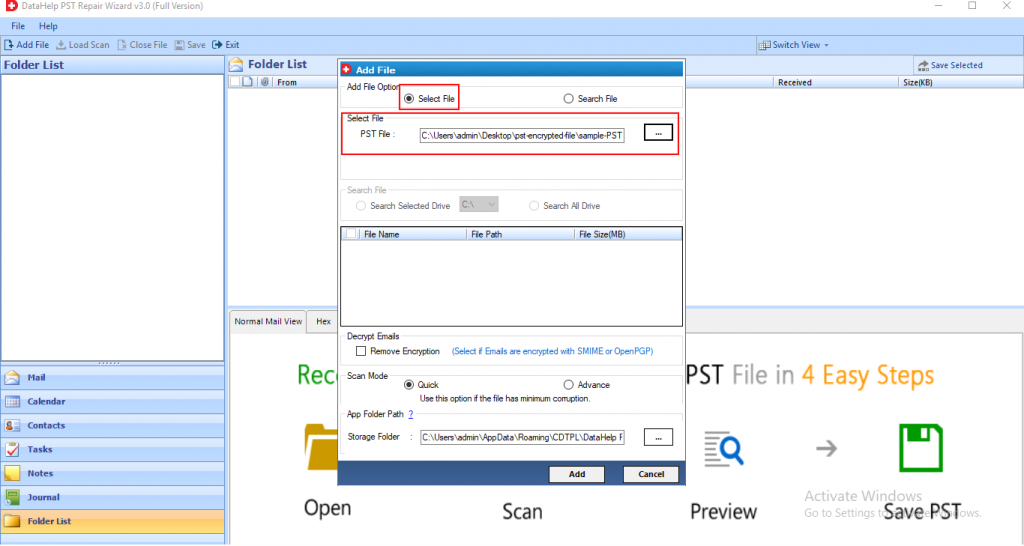
Step 2: After inserting the files, select the Quick or Advanced Scan option. Choose as per your requirement.
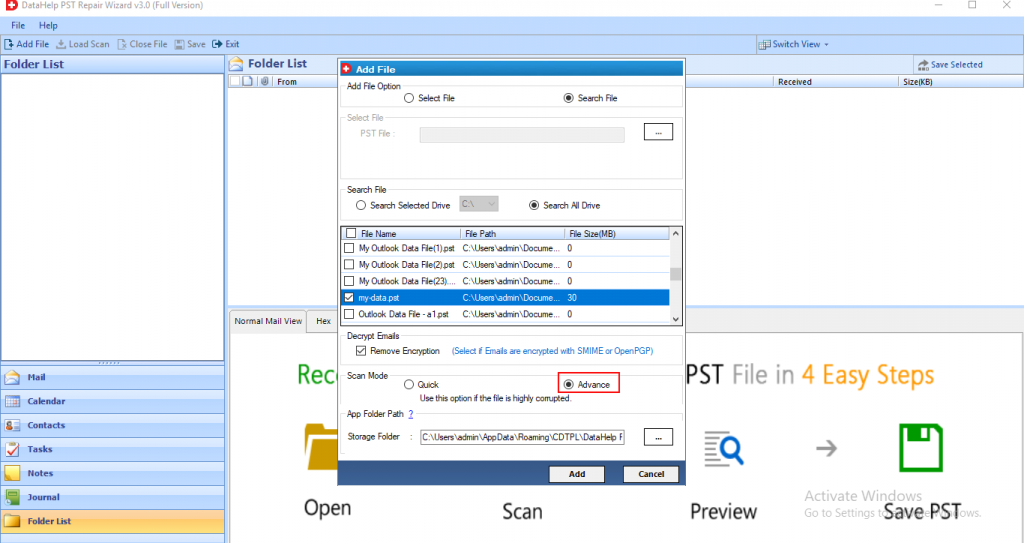
Step 3: Now, the scanning process gets started. Preview all the contacts, notes, tasks, journals, folder list, calendars highlighted in red color at the left panel of the software.
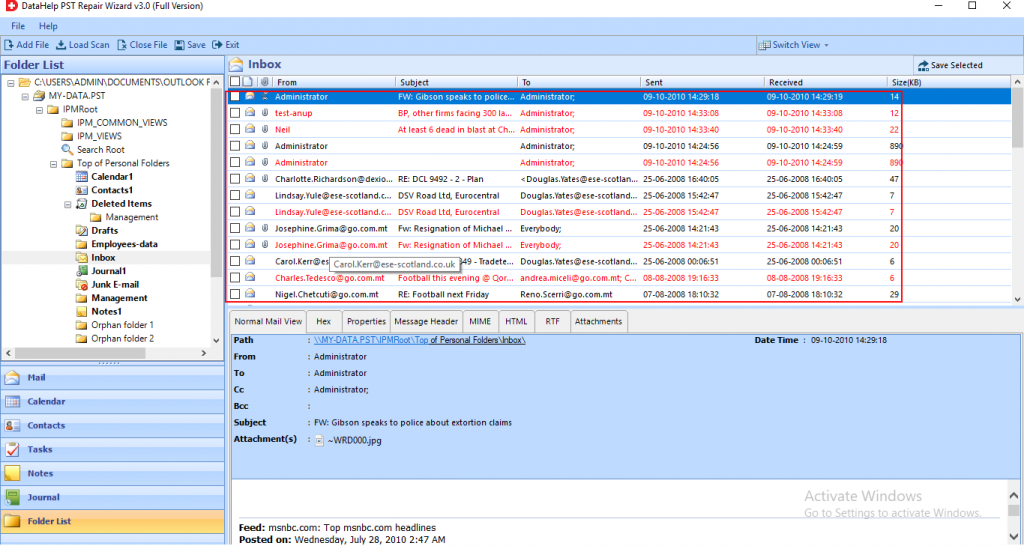
Step 4: Now, select the PST & destination location where you want to save the Output file. Click on the Export button.
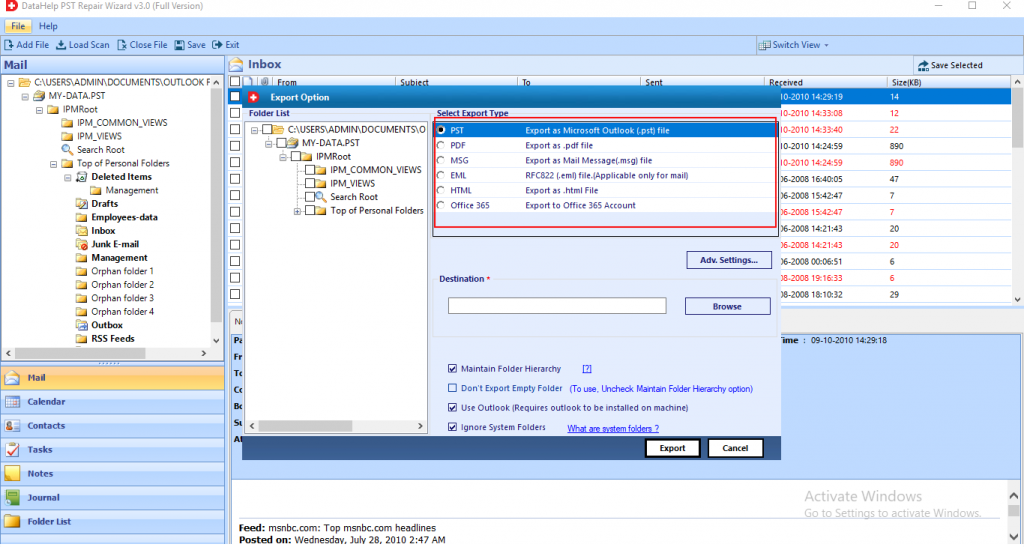
Step 5: Finally, the tool repaired all the corrupted data file. Hit the OK button.
By using this automatic utility and easy user guide you can get your solution for Outlook Error 0X800C8101.
The Bottom Line
In this article, we have mentioned all the possible solutions to resolve the Outlook error code 0x800c8101 issue. If the issue is fixed by the manual tricks, then it is perfectly fine. But, if the issue is not resolved then it means that there is major corruption in the Outlook data file.
So, in order to repair data, we introduced the automated tool that helps you to fix this Microsoft Outlook error code 0x800c8101 with ease. Hence, users can opt for any method according to necessities and preferences.


