How to Migrate Emails from eM Client to Office 365?
How to migrate data from eM client to Office 365 account? – nowadays, this is a very common question that is asked by users when he / she migrate from Email Client to Cloud-based web-mail.
One such cross-platform migration is the eM Client to Office 365. After switching from eM client to Office 365, users want their eM client data in Office 365 account to maintain the continuity of work. So in this article, we provide a solution for eM client users who are searching for “how do I migrate emails from eM Client to Office 365?”
To perform eM Client to Office 365 migration, you have to go through two stages simultaneously. Once you complete this migration you can access eM Client emails into Office 365.
eM Client to Office 365 Migration Steps
Yes, this procedure divided into two parts, in the first step you have to extract emails from eM Client, and then in the second step, we will migrate the emails to Office 365 account.
Here, we will explain both steps in detail, so keep with us –
#1 – Export & Save eM Client Emails as EML File
eM Client provides an export facility in which you can export emails of the inbox, outbox, sent, trash, draft, junk E-mail into EML files.
So, we have to utilize this export facility and save eM Client emails in a local machine as EML files. Follow the given steps to extract & save eM Client emails.
1 – Open eM Client.
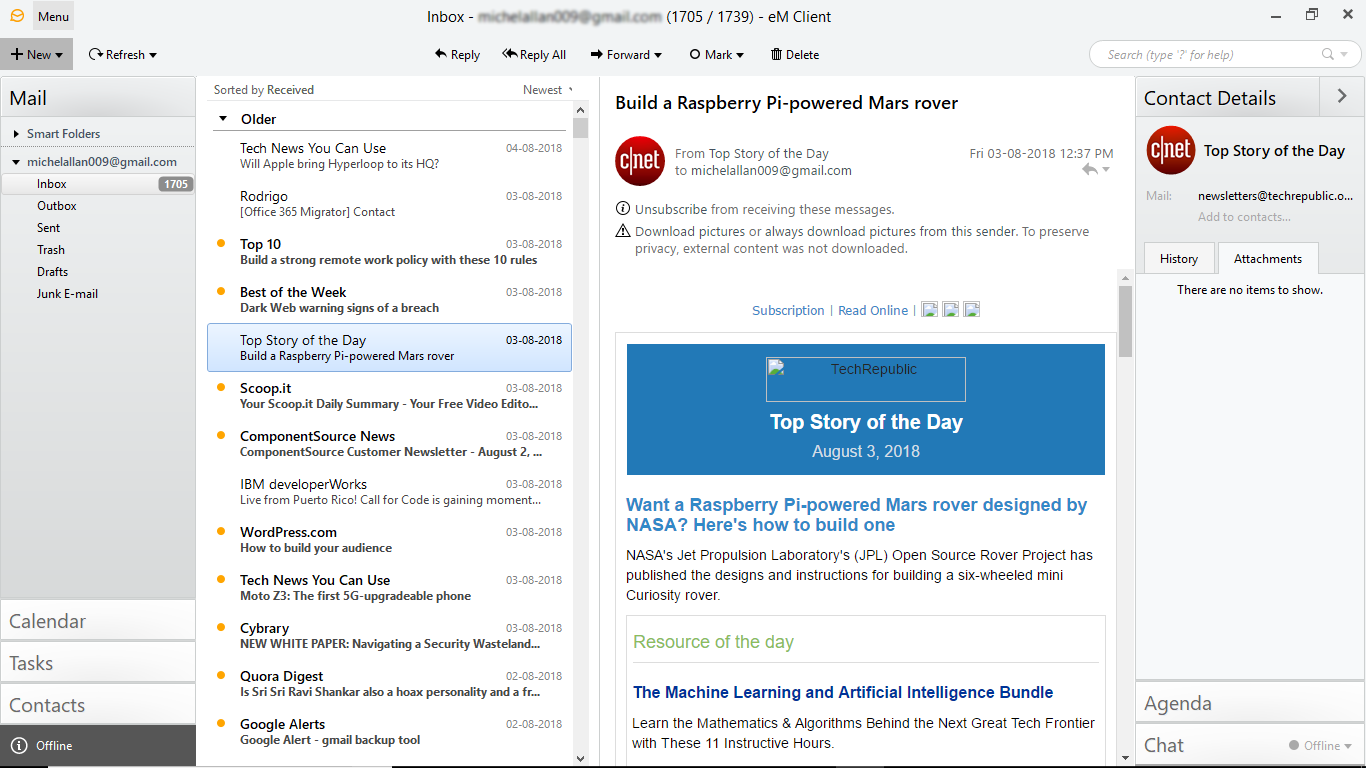
2 – Select Menu > File > Export
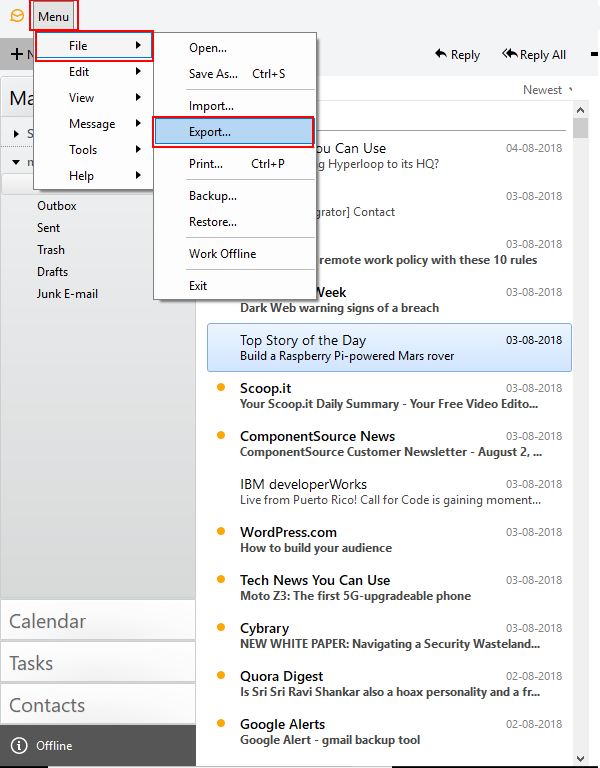
3 – After that, an Export Window appears on your screen. In the Choose action option, select Export to .eml files & then click on Next.
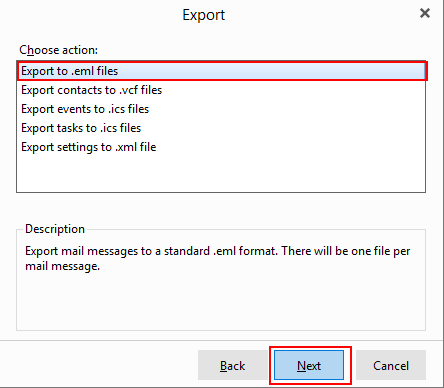
4 – Now, select the folder which you want to export & click on Next.
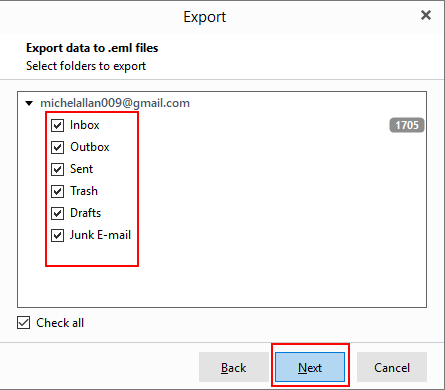
5 – Now Browse the destination location & click on Finish.

6 – Now, the Export process starts.
All eM Client emails are stored in the local machine as a .eml extension, Now, we need to migrate these eM Client emails to Office 365 account.
#2 – Migrate Exported eM Client Emails to Office 365
We have got all eM Client emails in local machine, but to access these emails into Office 365 we need to migrate it into Office 365 account.
Due to the unavailability of any direct manual method, we suggest you use an automated migration tool in which you can export entire eM Client emails to Office 365 without data loss.
One such reliable software is EML to Office 365 Import wizard, with this tool you can easily migrate entire emails of eM Client to Office 365 with all attachments.
The software provides multiple facilities for users like – you can import the whole eM Client emails folder into the software to perform bulk eM Client emails to Office 365 migration, Date filter option to export select eM Client emails Office 365, Support all EML compatible email client, etc..
To migrate eM Client to Office 365, you have to download this software –
Now, follow the given steps to export emails of eM Client to Office 365 cloud account.
1 – Start the software on your machine and home screen will appear like this.
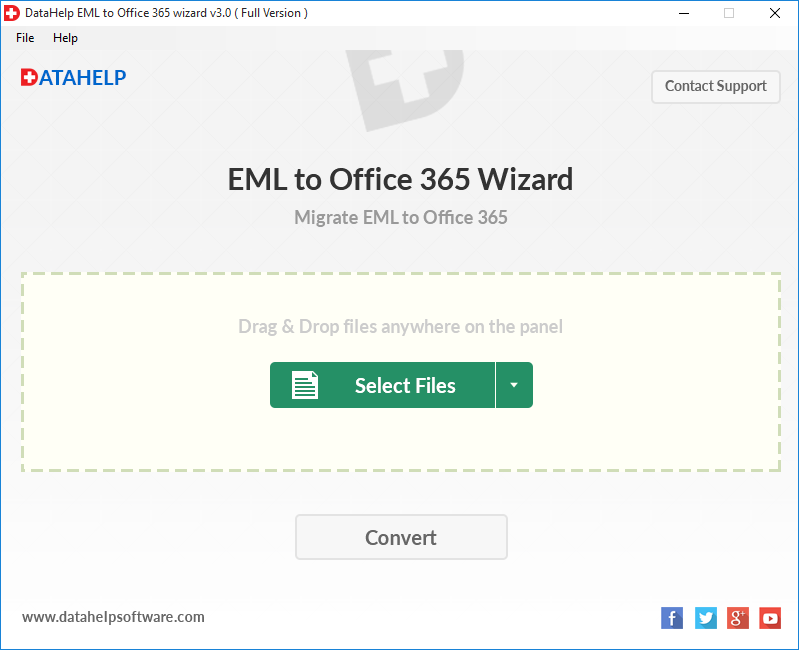
2 – Now, select the eM client files or you can select the whole folder of eM Client emails.
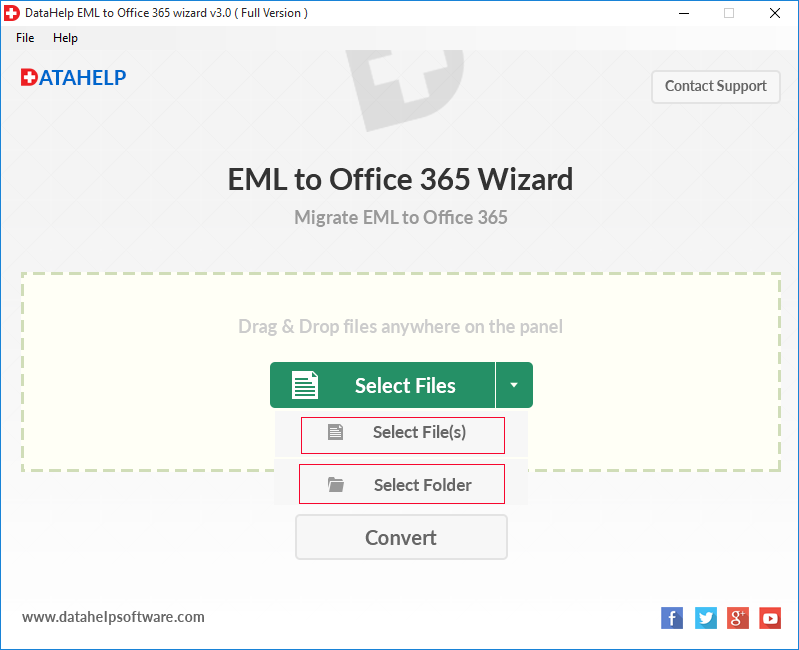
3 – After that, click on the Convert button to start eM Client to office 365 migration process.
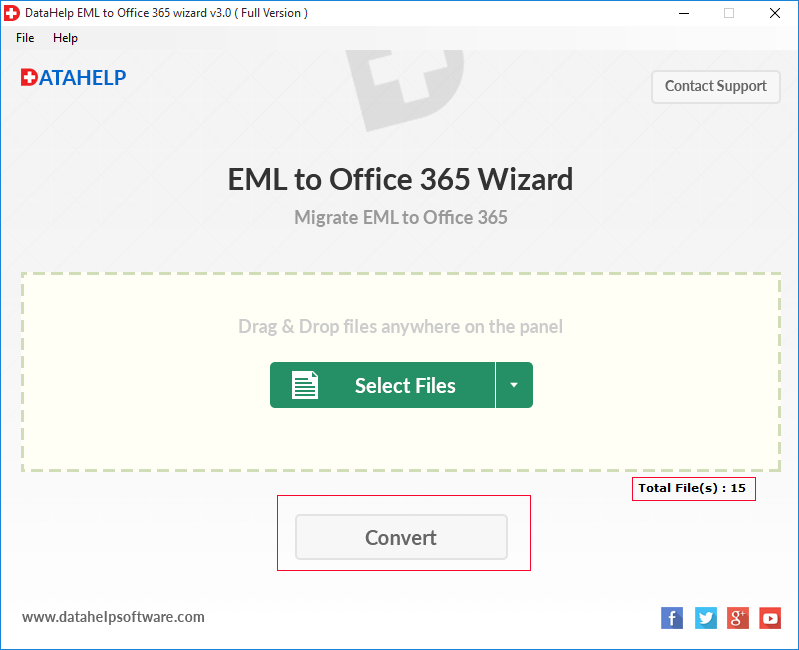
4 – Here, you have to enter Office 365 users credential, and also you can apply a date-based filter option to migrate only selective emails. Click on Login.
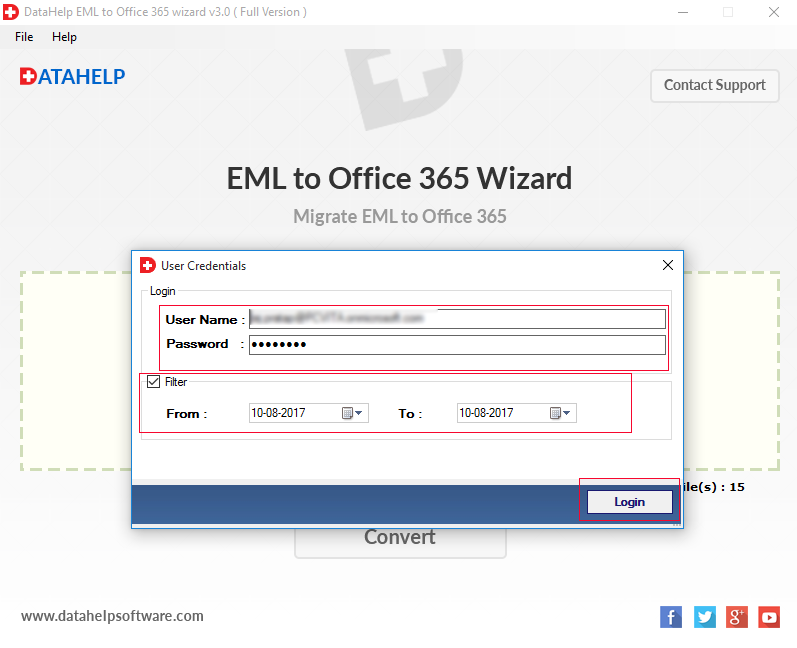
5 – Now, the software starts the migration process, after a few minutes later software completes the process.
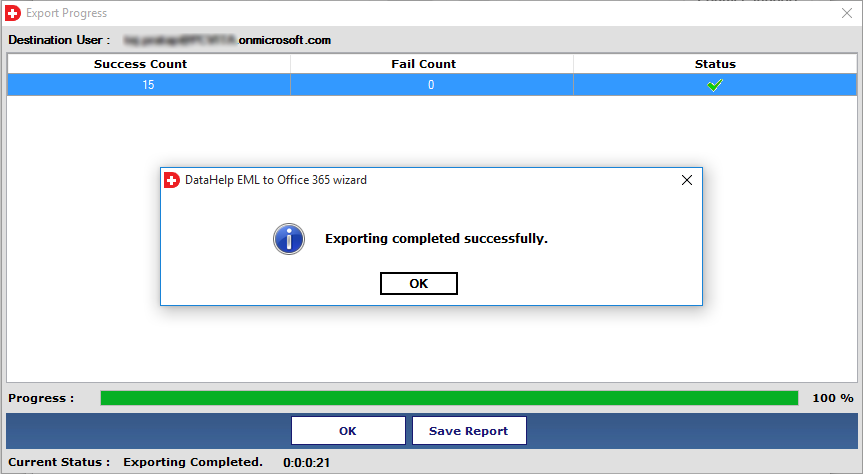
After that, you have to login Office 365 account to access eM Client emails.
Conclusion
When users are migrated from eM Client to Office 365 cloud, there are a primary need is to perform eM Client to Office 365 migration. So, here we have explained the procedure in detail. After following all steps you will get all eM client emails into Office 365 accounts with all attachments.
Note: – For Outlook users, understand how can you Import EML files into Microosft Outlook different versions.



