How to Recover Deleted Photos from Computer – Precise Solution
Overview – This blog is solely focused on how to recover deleted photos from computer. We have mentioned five methods to restore deleted photos from computer on Windows 7/8/10 and prior editions.
Regardless of age, we all are visual learners.
Science has proven that our mind is more sensitive and responsive to images rather than any other medium of communication.
This is the reason irrespective of the field, each section of human life needs images to boost its communication.
It’s unfortunate that even after such tech advancements, our radical operating system does not provide a method for recovering photos when they are accidentally deleted.
Users wander here and there to learn how to recover deleted photos from computer.
To overcome this scarcity of recovering the photos from the computer we are showcasing the three methods.
You can choose the method according to the worth of your images.
- Restore from Recycle Bin
- Absolute Photo Recovery Software
- File History Inbuilt Solution (If configured as a backup in Windows)
- Command Prompt (For technical users)
- Restore Photos from Previous Version (Meant for the Previous Version configured users)
One of the user queries has been received that was quite interesting.
“Hi, my name is Arthur. I am a newcomer in the modeling industry and struggling to make my own space. My external backup drive was found corrupted and my recent portfolio photo-shoot is nowhere can be found.
I contacted the studio if they have a backup… but they are charging me for the pictures that I already paid for. This unprofessionalism broke my heart. Please let me know how to recover deleted photos from computer? P.S. I am not a tech guy, so please don’t talk into the programming language.”
Arthur is not the only one who is troubled due to the deletion of valuable photos that is a key material for professional life survival.
We will showcase the top five methods right here, which you can practice on your dedicated computer system.
ALERT – The only thing you must be aware of is the DO NOT TRY TO ADD OR MODIFY THE DATA ON THE DRIVE. This will result in overwriting.
This overwriting is performed by the system. It imposes the new information over the previous considering that the user no longer needs it.
Method 1. Restore from Recycle Bin
This is the simplest method to restore deleted data from recycle bin. If you have already explored the recycle bin and haven’t succeeded then move on to the next solution. If not, follow these steps:
Step 1. Click on the recycle bin icon.
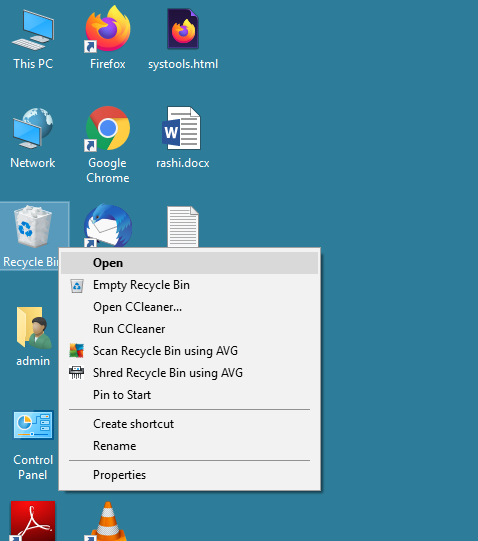
Step 2. In the prompt search for the dedicated file, if found then right-click on the file.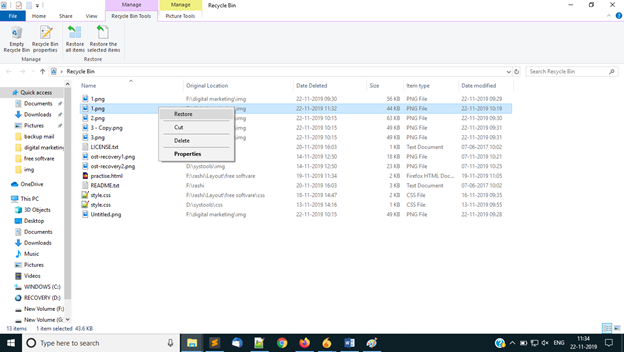
Step 3. Select the Restore option and that file will now be restored to its original location. 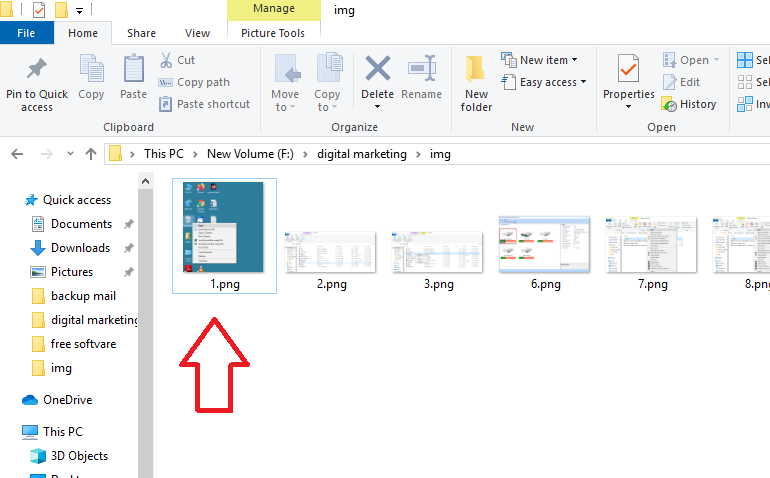
Why Deleted File Is Not There?
- Someone has emptied the recycle bin.
- The file was too large for the recycle bin OR larger than the customized size of recycling in.
- Bypass the recycle bin option is enabled.
- Showcasing the hidden file and folders is disabled by Windows 7 or 10.
Method 2. Retrieve Deleted Photos from Computer With Trusted Software
This tool is designed for considering non-technical users. In such a drastic situation, users need a reliable solution.
Regardless of the deletion factor, this solution is engineered to restore deleted pdf documents from laptop.
Its analytical algorithm studies the bits of the files and extracts the files in their healthy and original form. This will ensure to keep the metadata of the files intact.
It covers a large number of multimedia files which are used globally for the personal and professional level.
To give a try to this solution all you need to execute these four steps.
- Download and launch the NTFS Data Recovery solution on your computer.
- Select the drive from where the photos were deleted and click on the Scan option to recover deleted files from PC hard drive.

- Scanning completion will recover all the lost, corrupted, deleted (Shown in Red color) photos in the recovery panel.
You can choose the category option where only PHOTOS will be showcased.
- Select the files one by one or select root folders to recover all deleted photos and click on the Save option to transfer the recovered picture to the designated location.

Lo and behold, your recovered photos. Now you are free to use them for your professional tasks, trade, education, and boost your work life.
Method 3. File History Inbuilt Solution for Windows 7/10 and Other Editions
This is a Windows inbuilt solution to restore deleted photos from computer. The only drawback is that the user has to configure the settings and assign a location/device for the backup. If you have already done that then followed these simple steps:
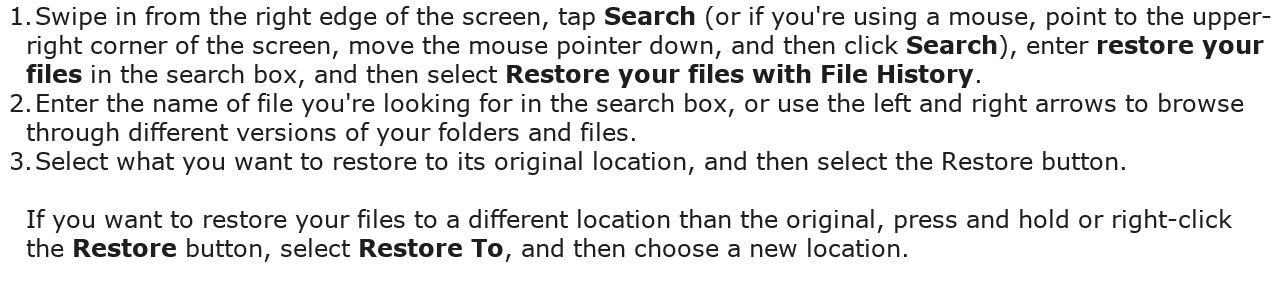
These steps are mentioned on Microsoft.com. Often users encounter errors while recovering photos from backup.
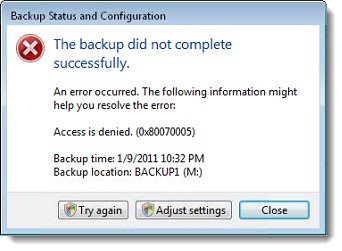
In that case, a recovery solution is the best alternative to tackle this issue.
Method 4. Command Prompt to Recover Photos from Windows 7 And 10
This solution is primarily for tech users only. The reason is that the command prompt performance and outcome is completely dependent on the machine and configuration of the operating system.
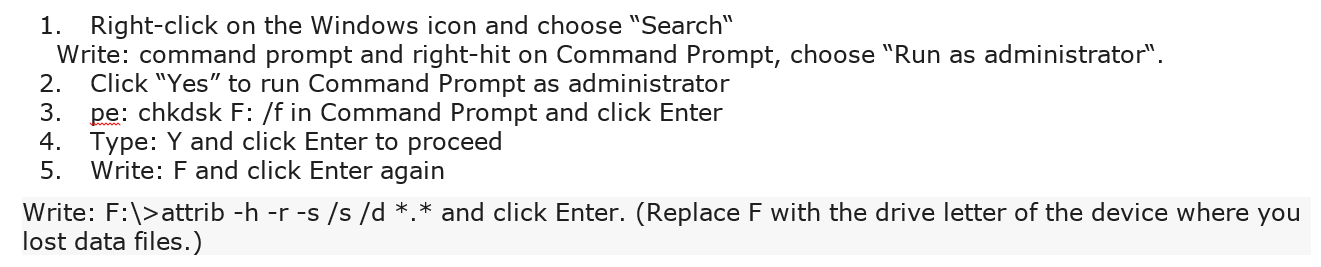
Avoid this solution if you don’t have expertise in the technical knowledge and commands of CMD prompt or you might end up even worse situation then deleted data from the system.
Methods 5. Restore Photos from the Previous Version
This is an additional method to recover photos from their previous version.
A modified copy of your data will be saved to the assigned device once the user has configured the Previous Versions Settings.
Follow these steps to recover the permanently deleted photos.
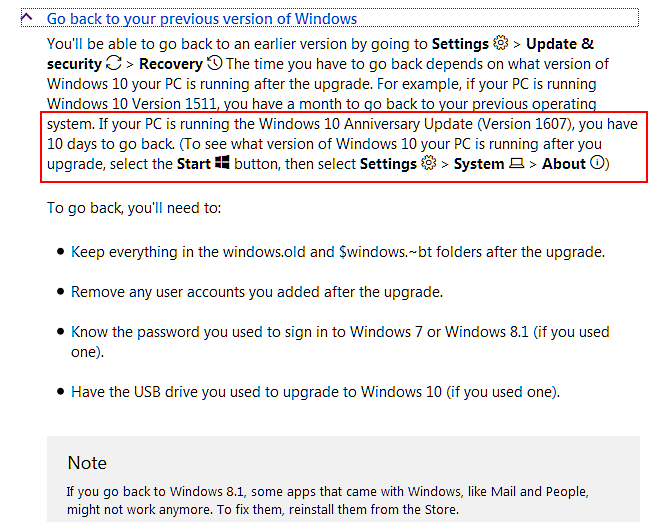
Design the Future
How to recover deleted photos from computer is a must-known practice.
Our life relies on the system. Always backup your important data, if possible, and create multiple storage. Always pay attention while deleting the photos and other files. In case the deletion happens, don’t overwrite on the containing drive and use the data recovery utility to recover the files.


