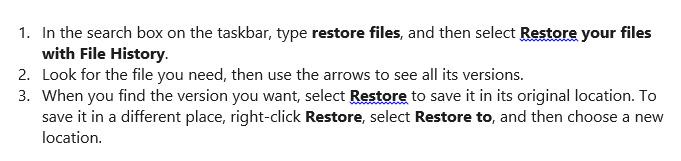Five Methods to Learn How to Recover Permanently Deleted Excel File From Desktop
Preview – Have you accidentally deleted an excel file you spent hours working on. You don’t have to suffer the pain because this blog will showcase the complete tutorial on how to recover permanently deleted excel file from desktop. Keep reading to learn more.
A strong excel database is the core of business sustainability. The benefits of possessing advanced excel are a key factor to manage the business essentials.
Excel has become entrenched in the business processes globally. Whether analyzing the stocks or issues, budgeting or even organizing client sales database, Excel provides serviceability to each section.
Organizing a database depends on Excel to a large extent. But what happens if the one of most valuable excel databases gets deleted. At that moment the only question that revolves is how to recover permanently deleted excel file from desktop.
The doubt that arises is that why an excel file is deleted from desktop. We will discuss all the possible causes that caused the deletion of the Excel file deletion.
- Unintentional Deletion
- Power Outage
- Virus and Malware attack
- Software Crash down
- Bad sectors corrupted files and caused inaccessibility
- Faulty Hard Drive
- Improper closure of MS Excel Application
- Outdated Windows edition
- Mismanagement of Excel Data files
These are the major contributor to the Excel files deletion, damage, and corruption.
Note – Always stop using the drive and device from where your excel file is deleted. Any action can cause overwriting of files which makes it impossible to recover permanently deleted excel files from PC and recover deleted files from PC.
We are showcasing the most widely used recovery solution to learn how to recover permanently deleted files from desktop.
Method 1. If Excel File Saved
If you have turned on the AutoRecover option, then you can automatically save versions of the excel file that was deleted. But it also depends that when you saved it. Though it is not a foolproof method you can try to recover permanently deleted excel files from desktop.
Step 1. Open the Excel file you wanted to recover.
Step 2. Follow this path
File >> Info >> Manage Workbook / Manage Presentation. Select the excel file with the tag “When I closed without saving”

Step 3. Select the Restore option at the top of the file to overwrite any previously saved versions of the worksheet.
Solution 2. When Excel File not Saved
- Follow this path in case the Excel file was not saved.
File >> Info >> Manage Document >> Recover Unsaved Workbooks in Excel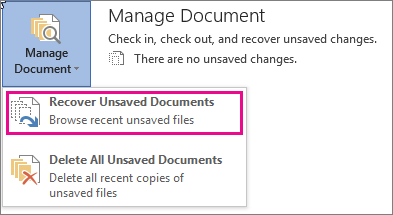
- Select the Excel file and choose Open and select Restore.

- At the top of the file, select the Save As an option to save the excel file.

Solution 3. Recovery using File History Backup
Note – To restore from File History, you must have configured this inbuilt tool. So later you can recover the permanently deleted files from PC. If you have already done the configuration, follow these steps to restore Excel files with File History
Solution 4. Recovery using Hard Drive Utility
You can choose a multimedia file recovery solution. This utility is design to recover corrupted, permanently / hard / shift deleted, damaged, inaccessible, lost, and missing files from the physical drive.
Regardless of the cause and reason, this solution will recover the excel file to the user’s desired file location. The only thing you need to consider is that data must not be overwritten by any means. Because even single time overwriting of data will make excel file recovery impossible.
Excel Errors That Occurs Due to Corruption
- The file is corrupted and cannot be opened.
- Unable to read file error in MS Excel
- Excel cannot open the .xlsx.
- We found a problem with some of the content in the .xlsx
- Excel was able to open the file by repairing or removing the unreadable content.
Scenario to Perform Recovery Using Data Recovery Option
- Excel file did not save due to Add-ins conflicts.
- Workbook not saved/ not completely saved.
- MS Excel couldn’t find the stored file that shows that file is moved, renamed, or deleted.
- Data disappeared in Excel File due to formatting errors or saving issues.
- Corruption in Excel files made it permanently deleted files.
Solution 5. Using Backup and Restore
If you have already done the Backup and Restore configuration, you can easily recover the excel files from the backup location. To recover permanently deleted excel file from desktop or recover deleted photos from computer. using this solution user can choose any of these methods
Phase 1. Creating a Restore Point
- Control Panel >> System and Maintenance >> System.
- Click on System Protection on the left panel and select Create.
- In the System Protection dialogue prompt, write the description and select Create.
Phase 2. Restore the Permanently Deleted Excel File
Step 1. Control Panel >> System and Maintenance >> Backup and Restore option.
Step 2. To restore the files choose either Restore my files or Restore all users’ files.
Step 3. Browse the files or folders to view the individual files. If you want to search the contents of the backup, select the Search option and type the part or full name of the excel file and click on Search.
Explanatory Summary
Deletion or corruption of excel files is disastrous, especially when a user has been working hard on it. We answered the question of how to recover permanently deleted excel file from desktop. The user has the freedom to use any of the above-mentioned methods.
Out of five solutions, the Hard Drive Recovery solution is the only which do not require any configuration in advance. It recovers deleted files from portable hard drive. The user has to always pay attention that the excel file data is not overwritten, no matter which method he is opting to recover the files.