Unlock a PDF For Printing When Secured PDF Won’t Print
Do you want to know the methods to unlock a PDF for printing WITHOUT USING A PERMISSION PASSWORD? Here are 3 perfect solutions to unlock print option in PDF file when a secured PDF won’t print.
In this blog-
- Unlock PDF Using a PDF Restriction Remover tool.
- A hack to get rid of printing security using Google Docs.
- Using Adobe Acrobat PRO (But you will have to provide the permission password for this).
Sometimes using the Adobe Acrobat application can be costly considering that you only want to remove the PDF restrictions. Hence, it is important you use the best Adobe Alternative the PDF Password Remover Tool.
Before starting you should know what is the difference between ‘Document open password’ and ‘Permission Password’. One prevents viewing the PDF and another prevents any editing/ printing/ copying the PDF.
The given tool can remove both. It is the perfect replacement because it is affordable and YOU WON’T REQUIRE A PERMISSION PASSWORD to unlock a Adobe document for printing, unlike the Adobe application.
Now let us see how to use the tool!
Unlock a PDF For Printing Using The Best Utility For PDF
1: Download the tool on your Windows or Mac OS system unlock print option in PDF file.

2: Browse PDFs using “Add File(s)/ Add Folder(s)” options.

3: After adding the PDF files you can choose to either save or directly print the PDF files.

4: Finally, set the location path and click on the “Unlock” button to unlock a PDF for printing.

See, how easy is this! You don’t need to provide any permission password. Remember if your PDF has the document open password then, you need to mention that in the password column.
Printing Secure PDF Document Using Adobe Acrobat Offline Tool
Go through the steps and enable the Printing restrictions in Adobe PDF files:
- Launch the Acrobat application and open the PDF files.
- Select Tools, then Protect, Encrypt, then Remove Security.
- Take away security:
- Depending on the document’s password security, different solutions are available.
- Click OK to remove the Document Open password from the document if it exists.
- In the Enter Password box, enter the document’s rights password if one exists, and then click OK. To confirm your action, click OK one more time.
Also, use this method only on those PDF files in which the user has the right to alter or change the data. As we need to respect the ownership and copyright permissions.
Try This Google Docs Hack to Unlock Print Option in PDF File
Here is another solution that does not need a permission password but is unprofessional. It is not recommended for office use or individuals dealing with multiple PDF documents. Also, note that we cannot claim if this method takes care of formatting or not.
Step-1: Open Google Docs from your Google account. Click the folder icon (open file picker) given on the right side and select “Upload” to get a secured PDF.
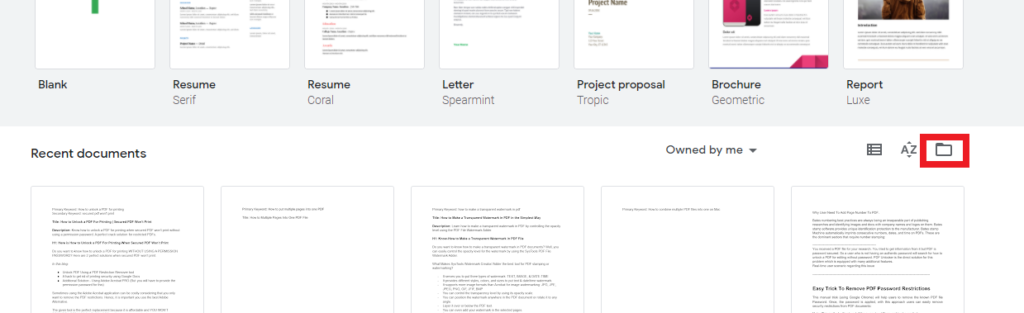
Step-2: After uploading the secured PDF in Google Docs, click on the “Print” button.
Step-3: A new window appears, click on the “Save” option to save the PDF (it will be unlocked).
You can now open this PDF in any PDF Viewer and print it.
Unlock a PDF For Printing With Adobe Acrobat Pro (Needs Permission Password)
Step-1: Open your secured PDF document in Adobe Acrobat Pro and provide the password for viewing. Click the lock icon >> click on “Permission Details”. There is another way of doing it- you can click on File >> Properties >> click the “Security” tab.
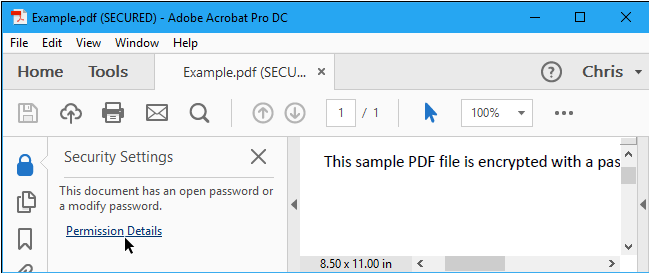
Step-2: In the “Security Method” box, select the “No Security” option, and click “OK” to cancel the password.
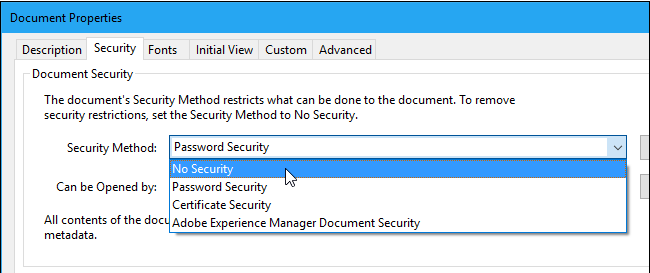
Also Read: Know Qucik Step Solution to Extract Range of Pages From PDF Files
Conclusion
I have discussed three solutions to unlock a PDF for printing when your secured PDF won’t print. You can follow any solution according to your needs and budget. The first two solutions don’t ask for permission passwords. PDF Restriction Remover tool is the best alternative considering how it maintains data integrity. Also, it is an offline tool which helps to unlock print option in PDF file on your system, so you can be sure your documents are 100% safe. The tool is best for offices and legal departments.
Commonly Asked Questions
Q1. How can I unlock PDF without a password?
You can use Adobe’s professional application, Using Google Docs or the Offline Automated tool mentioned in this article.
Q2. Does the tool allow to bulk unlock PDF files?
Yes, the tool has the feature to unlock multiple Adobe PDF files easily.
Q3. Can we use this tool to remove the protection from damaged PDF files?
No, this does not unlock corrupted PDF files.


