How to Convert Netscape Mail to Outlook PST – Step by Step Guide
Do you want to convert Netscape mail to Outlook but don’t know how? Then, you are at the right place. In this blog, we will provide you the best method to export the complete mailbox data of Netscape to Outlook PST file.
Netscape Mail used to be a popular email client that is now shrouded in history. This email app is a product of Mozilla developed for Mac OS as well as Windows. It is a combination of email and newsgroup clients. This application was replaced by SeaMonkey Mail and newsgroups which was further evolved into the Thunderbird app that we know now.
On the other hand, Outlook is the most popular and most trusted email client globally. It provides many advanced features. Outlook is a personal information manager that manages all the mailbox data such as emails, contacts, tasks, calendars, journals, notes.
Many users of the outdated Netscape client are switching to MS Outlook. And this article provides the methods to do so in a seamless manner.
What are Reasons to Convert Netscape Mail to Outlook?
- Netscape is an outdated email client. So it provides less features that to Outlook.
- Microsoft Outlook provides more space to store data in PST file. It makes stress free situation for users to save a large amount of data.
- The user interface of Outlook is very simple and easy to use.
- Outlook supports a Mobile platform but Netscape does not comes up with a mobile application.
- Outlook provides more security features like Self Handling of Attachment, Protection against Fishing Attack and Spam Email and so on.
Due to these reasons, users tend to choose Outlook over the other email clients when looking to switch from Netscape Mail app.
Before exporting Netscape Mail to Outlook PST, you have to extract mailbox file from Netscape. Once the files are available, users can import them in Outlook after converting mailboxes into supported data file format (.pst).
How to Export Emails from Netscape Mail?
Netscape Mail client uses MBOX file format to store its emails data. So, in order to import Netscape to Outlook first, you need to extract the mailbox from the default file storage location of Netscape mail. After getting Netscape mailbox file you can start Netscape mail to PST file conversion process.
Originally the default location of the Netscape is –
C:\Users\<user name>\AppData\Roaming\Mozilla\Profiles\
However, this location may vary depending on your Windows system. To know the exact location, do the following:
- In Netscape, go to either Edit or Tools menu and click Account Settings option.
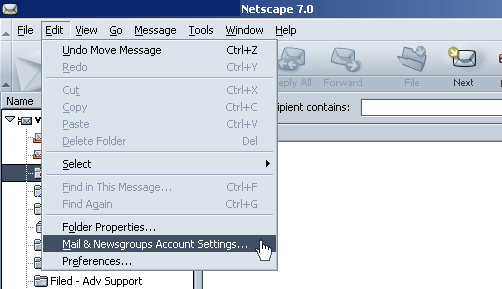
- Here, go to Server Settings and look for the location in Local directory.
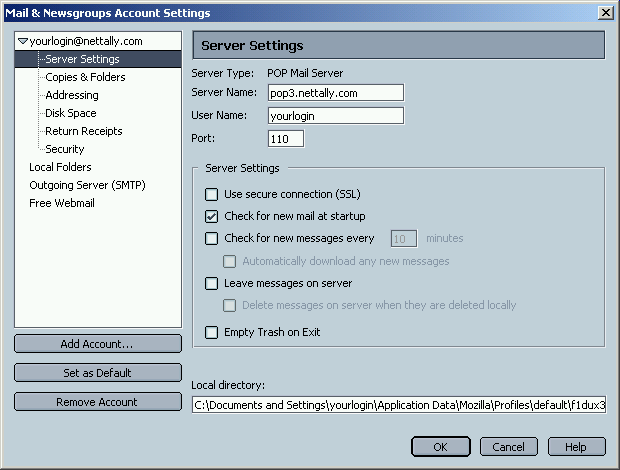
- Copy this location and open it in a separate file explorer window.
This location contains all the MBOX files of your account. These MBOX files can be identified with names such as Inbox, Sent, etc. having no file extensions.
Pro Tip:
If you are a Mac user, find the files here:
Library > Mozilla > Profiles >(Account Name) > XXXX.slt > Mail > (mailbox folders)
Now, transfer them to a Windows machine to convert Netscape to PST files.
How to Export Netscape Mail to Outlook in Effective Way?
There are many users who searching for a direct or manual method to import Netscape mail to Outlook. But due to file compatibility issues there is no direct procedure available. So, one must convert the Netscape mailboxes into PST since PST is the supported file format of all Outlook editions.
For this task, we recommended you to try DataHelp Converter for MBOX to PST. This is an advanced tool that converts entire mailbox data of Netscape Mail to PST file without any data loss. Once the files are converted into PST, you can easily import them in Outlook version of your choice such as Outlook 2019, 2016, 2013, 2010, 2007 and 2003.
In order to transfer Netscape to Outlook, you need to follow the complete procedure as discussed below:
Step 1: Download and install the Netscape converter on your local machine.
Step 2: Now, run the tool and click on Select Files button.

Step 3: Use the Select folder option to choose the folder that contains all the Netscape MBOX files.
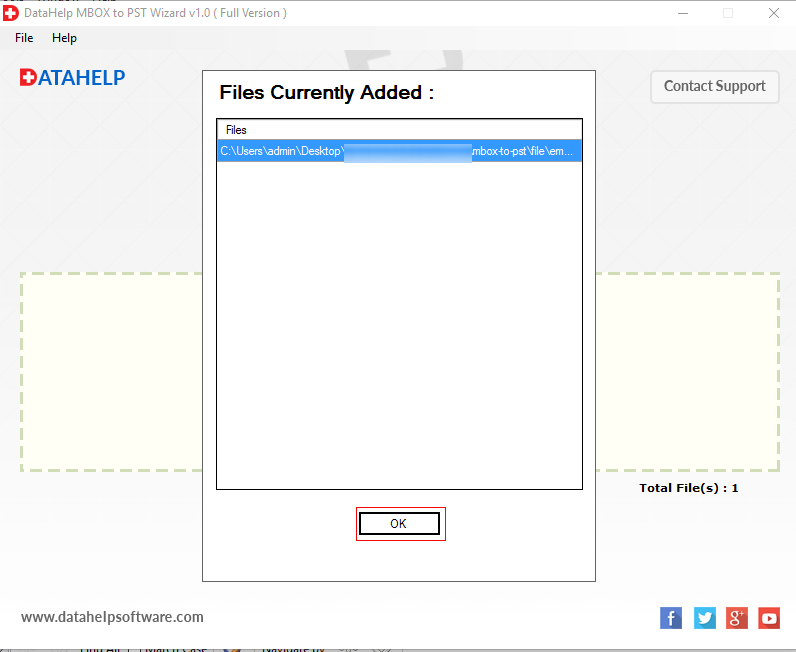
Step 4: Click on Convert button.
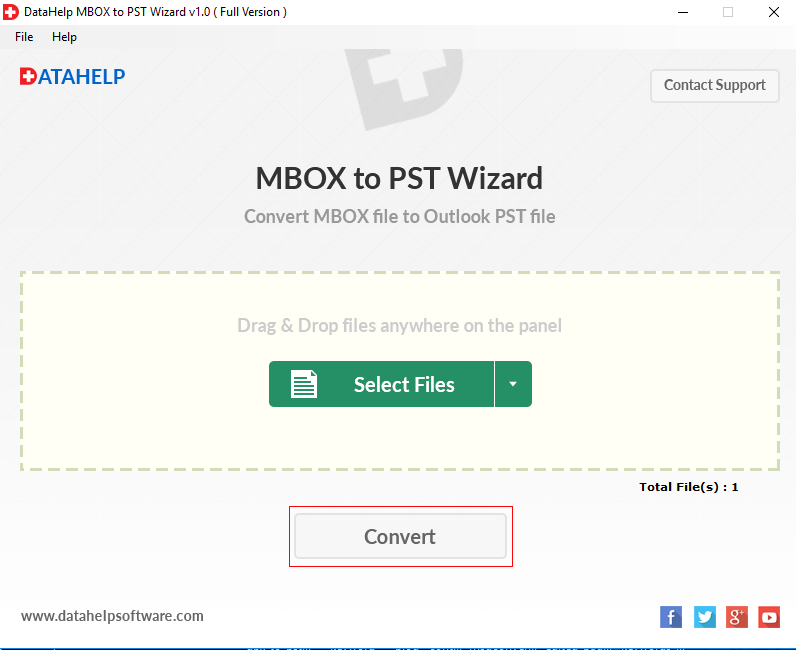
Step 5: Set the location to save the PST files and click Ok to start the process.
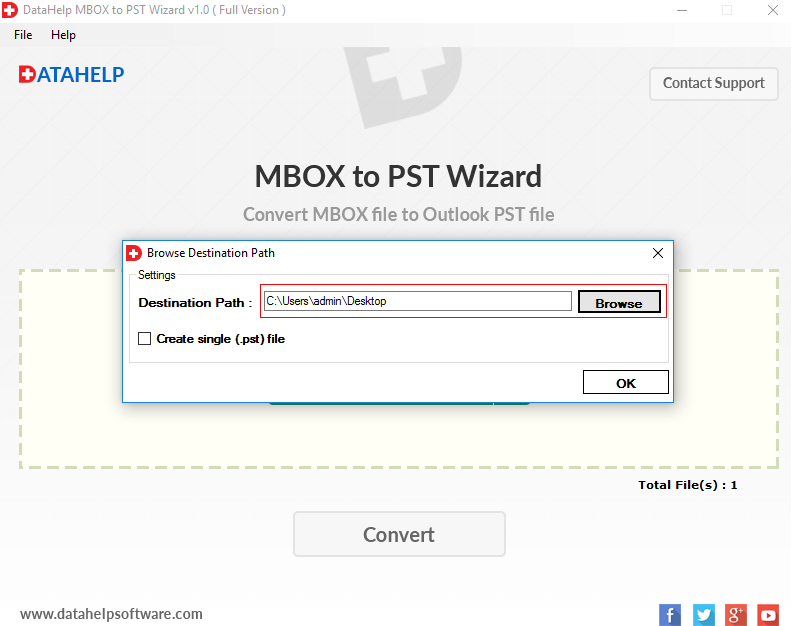
Note: there are steps mentioned in the article to import PST to Outlook email client. Read them to import the Netscape files in Outlook once converted into PST format.
Some Additional Features of Tool:
This converter tool has a wide range of advanced features. Some of them mentioned below.
- Gives you the facility to simply drag any number of Netscapefile and drop anywhere in software panel for the conversion process.
- This software is capable to preserve data integrity like cc, header, bcc, message size, etc after exporting all email data in Outlook.
- It allows users to convert all data of Netscape mail to Outlook importable PST format.
- Gives you an option to create single Outlook PST file and multiple Outlook PST files while conversing process of Netscape to Outlook
- Tool also preserves the folder structure after conversion that means the folder structure of the Netscape mailboxes data is the same after conversion.
- Capable to add multiple files into software panel at a time of batch conversion.
- Software creates UNICODE PST file extension which is supportable in Outlook 2019, 2016, 2013, and below version.
- It is compatible with all versions of Windows OS.
Conclusion
The features advancement of the email clients persuades the users to change their email application to the more advanced and secure one. Likewise, the old interface and lack of features of the Netscape lead the user to export Netscape mail to Outlook. Therefore this article explains to you the complete process of importing MBOX files into Outlook from the Netscape email client.



