Restore Mailbox Folder From Recovery Database Exchange 2016
“Hello everyone, some information from a mailbox is wiped out and we need to recover the data item. The problem is that traditional backup is not able to recover the specific folder. So, we used recovery database method and we remove the dirty shutdown state. But, the further steps to restore the Exchange mailbox do not know. Please provide the relevant instructions that can restore mailbox folder from recovery database Exchange 2016.”
A RDB or Recovery database in Exchange Server 2016 enables admin to mount user mailbox database on Exchange Server in order to restore individual mailbox folder or items. Besides this, Recovery databases can be used to recover data from backup. Many time administrator needs to restore any mailbox folder or item, so recovery database can be used for this. Therefore, in this technical guide, we are going to show you how to recover mailbox folder from recovery database in Exchange 2016 using Exchange Management Shell.
Restore Mailbox Folder from Recovery Database Exchange 2016 Via. Exchange Management Shell
In the following section, readers will know how to extract a mailbox item or mailbox for Exchange Server 2016 with the help of Recovery Database. For this, the admin needs to run the following cmdlet to accomplish the task.
1 – First, you need to choose a location and copy recovered database and associated log files there. Alternatively, the user can also restore a database along with log files to the same location.
2 – To bring the database state equivalent to ‘Clean Shutdown’ state, run the below command. In this command, EZZ represents prefix of log for the database, where ZZ can be E00, E01, and so on.
Eseutil /R EZZ /l /d
3 – After that, make the recovery database using EMS. Provide a unique name to RDB and use the location of recovered log files for LogFolderPath parameter. Besides this, for EdbFilePath parameter, use the name & path of database file.
New-MailboxDatabase -Recovery -Name -Server -EdbFilePath -LogFolderPath

4 – Next, you need to again start the Microsoft Exchange Information Store service using the below cmdlet.
Restart-Service MSExchangeIS
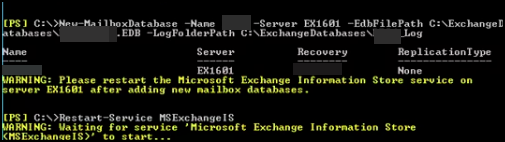
5 – Afterwards, you have to mount the database by executing the following cmdlet.
Mount-database

6 – After that, check the database you mounted earlier that it comprises the mailbox (es) that you wish to restore or not. To do this, run this cmdlet.
Get-MailboxStatistics -Database | Format-Table—auto
7 – Now, restore mailbox from the recovery database to production mailbox using the below cmdlet.
New-MailboxRestoreRequest -SourceDatabase -SourceStoreMailbox -TargetMailbox <
8 – After some interval, check the progress status of Mailbox Restore Request.
Get- MailboxRestoreRequest
9 – When the status displayed as ‘Completed’, just remove the restore cmdlet using this command.
Get-MailboxRestoreRequest -Status Completed | Remove-MailboxRestoreRequest
Verify Whether Mailbox Restored or Not?
Once you successfully complete the process, open the location where you restored the mailbox using OWA or Outlook and check that recovered data is available or not. If it is present, then the mailbox is successfully restored from the recovery database.
Shortcomings of Using Recovery Database
It is evident from above that RDB helps in the recovery of mailbox folder. Although, this method also has some limitation that must be understood by admin before opting this approach.
- Sometimes, recovery database failed to mount the database that you specified.
- Use as a restore operation, but not as a backup operation.
- Admin must enter each mailbox path correctly in the PowerShell command.
- Many times ‘Mailbox Restore Request’ gets failed and administrator becomes unable to restore mailbox folder.
Luckily, We Have Error-Free Solution to Restore Exchange Mailbox Folder
If you have a good technical knowledge to handle the PowerShell command and its error, then go with the manual approach and take some headache. In case, if the deleted folder is crucial and you do not want to lose any bit of data, then must go for Exchange Recovery Tool. It can recover Private as well as Public folder from the dismounted and offline EDB file without any error & data loss.
This utility provides Quick and Advance scan mode option that easily recovers Exchange database file from corruption without any data loss. You can import the restored files directly in Exchange Server and Office 365 smoothly done by using this software. User can also export Exchange mailbox to PST, PDF, MBOX, HTML, MSG, EML file format.
Bottom Line
In this technical article, we have described the complete process to restore mailbox folder from recovery database Exchange 2016. Although, it is not an ideal solution to restore the mailbox folder or mailbox items. So, users can also take the help of automated software to recover the mailboxes and data items from the offline Exchange database in a seamless manner.


