Quick Ways to Combine Multiple PDF Files Having Attachments
Summary: Are you searching for methods on how to combine multiple PDF files having attachments? If yes, then continue reading the article as we have mentioned the reasons why users need to combine PDF files on Windows or Mac and how they can do it safely. Here, both the manual as well as professional method is described to combine files to one PDF by preserving the attachments. Users can select any method as per their requirements.
PDF refers to a type of file format, which preserves all the fonts, formatting, graphics, colour, and attachments of any source document, regardless of the application and platform used to create it. A PDF file functions independently of computer hardware or software applications and allows users to easily access information on any operating system.
But, sometimes while dealing with a large number of files people want to combine multiple PDF files into one file. However, there are several advantages of it such as:
- Avoid lost or accidental deletion of files.
- Save time by avoiding opening each file repeatedly.
- Avoid sharing of files one by one which is a lengthy process.
- To save all your crucial files in one location.
- Easy file handling and fast data retrieval.
- Easily print all files at once if they are combined.
“Therefore, a single PDF file will be easy-to-manage, easy to open, easy to use, and easy to share.”
Why it Requires to Combine Multiple PDF Files Having Attachments?
Usually, we all create multiple PDF Files to save and share our content regardless of the fact that management, as well as handling, is complicated. So, the best solution is to combine files into one PDF document which includes attachments.
However, PDF documents may also contain several attachments like .png, docx, .pdf, audio, video, .xml, .xlsx, etc., and people want them to be preserved. So that those attachments can be used further, therefore, people want to combine multiple PDF files having attachments.
Considering a Scenario:
“I am a senior secondary school teacher, assigned a project to a group of students and ask them to do their part of work and prepare an individual report in PDF format, also add attachments if required. Now to represent a complete project report we need to combine multiple PDF files into one including attachments. But, the problem is- we do not know the exact process for the combining the files. Can you please help us to come out of the situation?”
Now, the question arises:
How to Combine PDF Files into One PDF Document?
In this section, we will discuss two different techniques that will help you to combine files to one PDF with attachments.
1. Using Acrobat Pro DC to Combine Multiple PDFs
Follow the below steps to combine PDF files with Adobe Acrobat DC:
- Launch Adobe Acrobat and select Tools > Combine Files.
- Click Add Files and select the files.
- Arrange the selected files by dragging and dropping each to the desired location.
- Select Combine Files to start the process.
- Name your file and click the Save button to save the file.
Note: To combine several PDF files, you need to purchase the full version of Adobe Acrobat as the free version does not provide an option to do it. A normal Adobe user cannot afford this because it is based on a monthly subscription which will cost you higher than the automated software.
2: Using Professional Software to Merge Multiple PDF Files into One
The simpler, quicker, and more reliable way to combine multiple PDF files having attachments is PDF Merge Tool. This software allows you to easily combine PDF files through a user-friendly interface. You can use it to combine all data items including attachments without altering the data of the original documents.
Moreover, the tool supports password-protected PDF files and offers two saving options- Create New PDF and combine in Existing PDF. With the Create New PDF option user can combine multiple PDF documents into a new PDF file while the “Combine With Existing PDF” option allows the user to select any existing PDF so that all output PDF files will be combined into it. The same tool can be used to merge large PDF files on Mac OS.
Some Highlighted Features of the Software
- Allows to split and Combine Multiple PDF files having attachments
- Provides an option to split combined PDF files by size
- Allow users to combine PDF file by page range
- Maintains data integrity while combining all PDF files
- Provide an option to Skip Attachments from the resultant PDF files
- Does not impose any restriction on the number of files
- Supports all versions of the Windows and Mac operating system
Read More: What if your PDF file secured how to unlock it using quick steps
Step-by-Step Guide to Combine PDF File Having Attachments
1. Download and run the PDF Merge software to combine multiple PDF files into one.
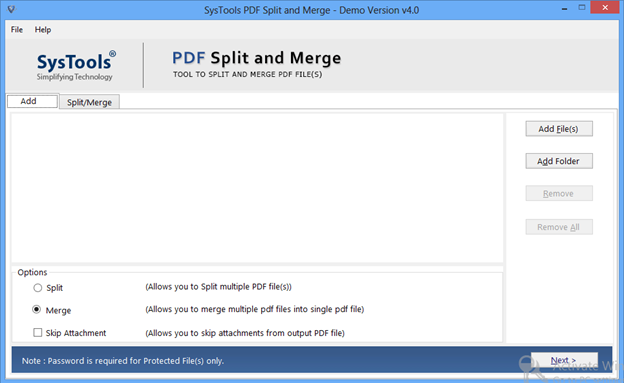
2. Click Add File(s) or Add Folder option to select PDF files and combine multiple PDFs.

3. Choose an option from the list available in the software panel and then click on the Next button.
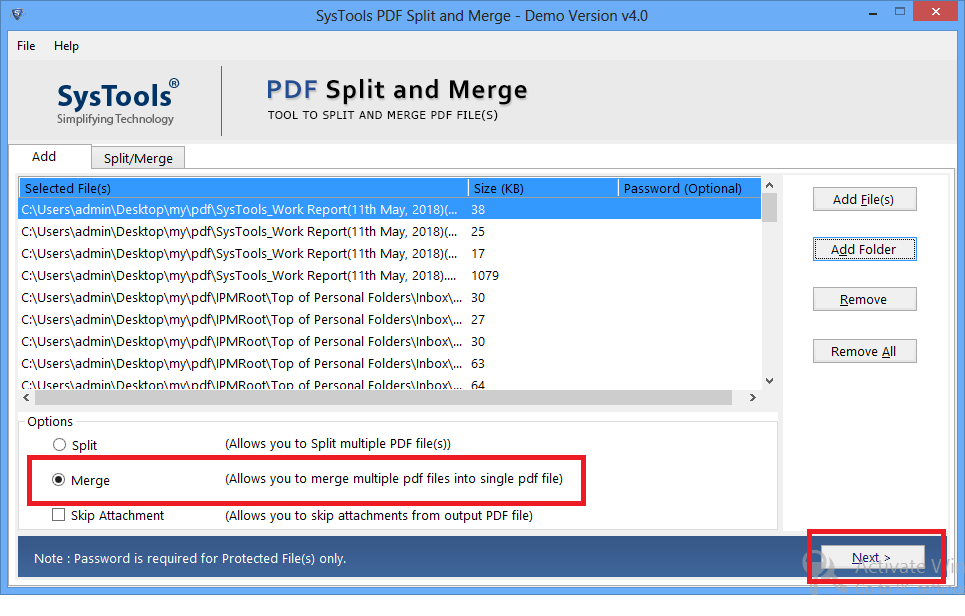
4. Select any Option & check either of the destination path to combine multiple PDF files having attachments and then click on the Merge button.
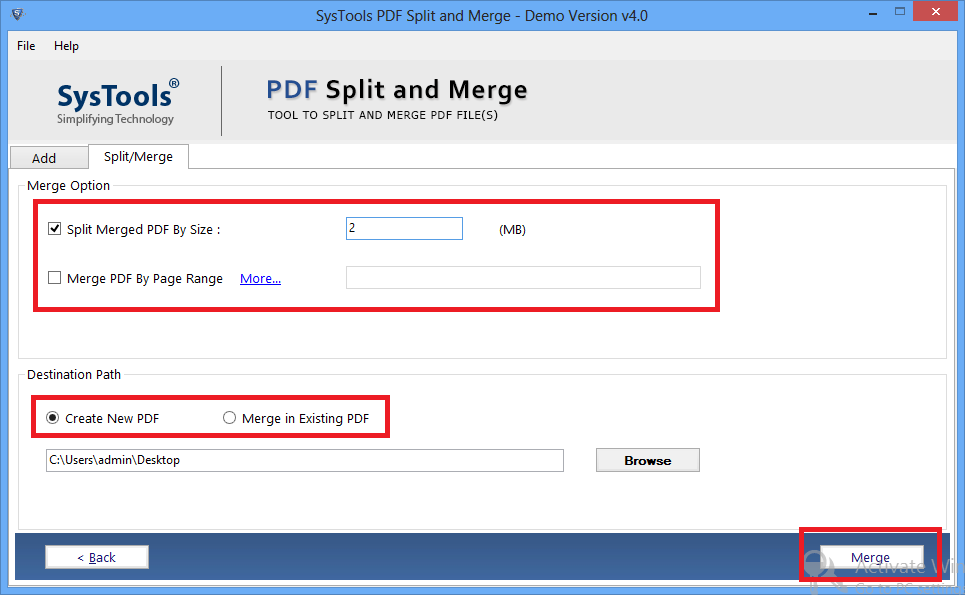
5. After the completion of the process, the software will display the Combining of PDF Files is completed successfully message on the screen.
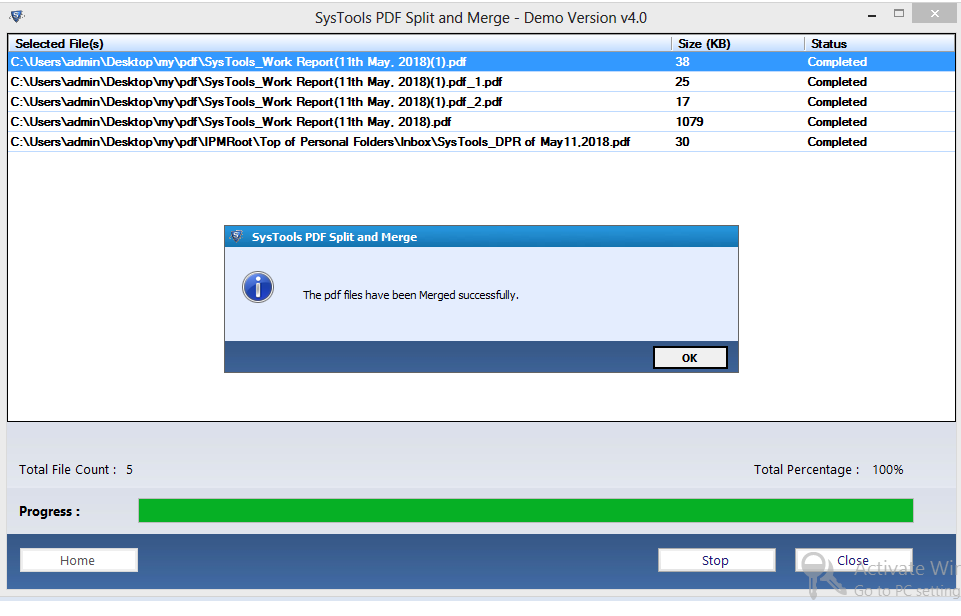
Done! In simple 5 steps, with all the attachments you can combine files to one PDF file easily.
Also Read: How to Restore/Repair Corrupted PDF File Adobe Using Simple Steps
Final Words
In the above blog, we have discussed simple approaches to combine multiple PDF files having attachments. One method uses Adobe Acrobat Pro, while the second method uses a professional third-party utility. The professional software is always the right pick to combine multiple PDF files into one if you want to save time, and effort, and require 100 % positive results.
FAQ
Q1: I have several files to merge, can I use Adobe Acrobat Pro for combining PDFs?
Yes, you can, however, you would need to repeat the process several times. By using the automated tool, the tame taking will be less.
Q2: Is t possible to combine the password-protected PDF Files using this tool?
Yes, the tool also supports merging restricted PDF files easily (A document open password is required for this process).
Q3. How many files can we insert in the tool to combine multiple PDF files having attachments?
There is no such limitation, you can add multiple PDF files to combine them.


