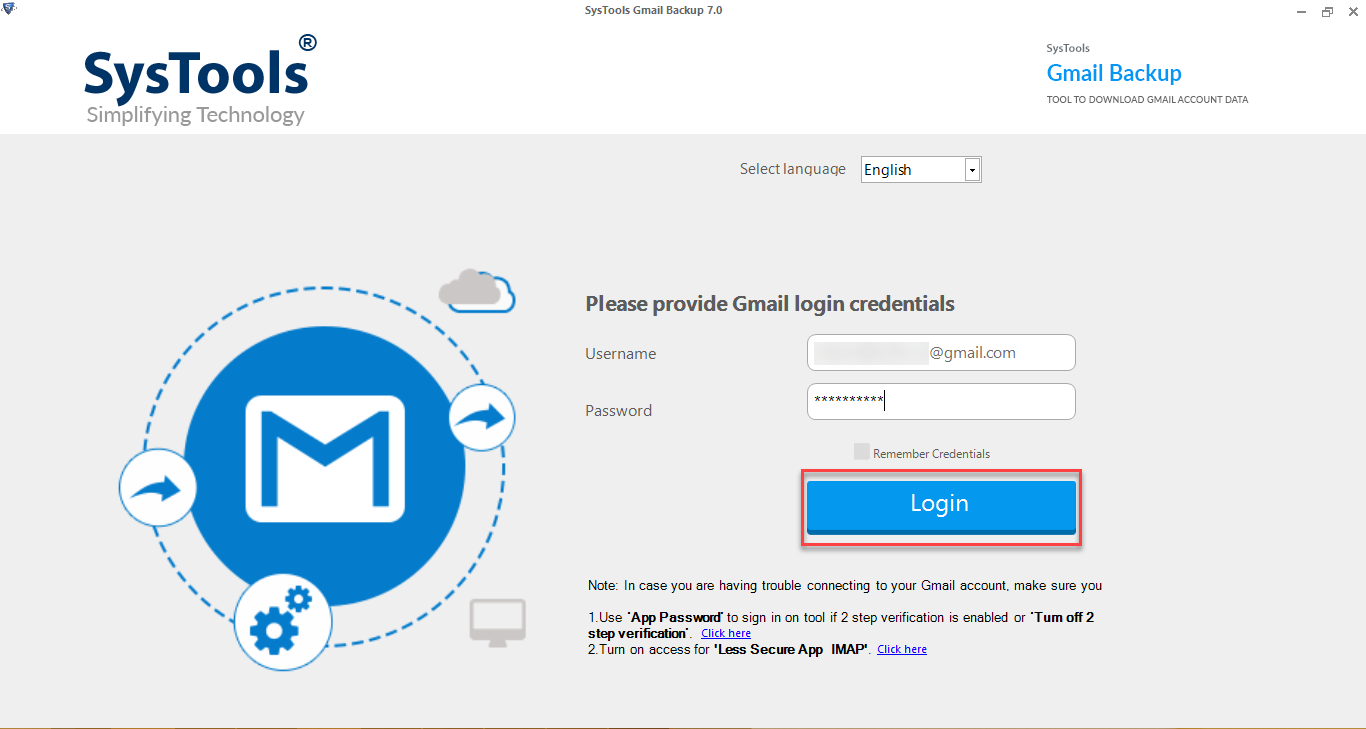Use Top 3 Ways to Download All Attachments from Gmail and Save Locally
Attachments of an email are even more important than an email message itself. And it’s simple to download them from your Gmail account. This is only when you are trying to save all attachments of a single email. However, to download all attachments from Gmail account which are multiple becomes a bit cumbersome task. Because Gmail users need to open every email and one by one download attachments files from each email message.
Due to this being such a hectic task, many users leave their crucial email attachments like Bank statements, invoices, contracts, and bills in the Gmail account itself. We come up with a trusted and verified solution to download all attachments from a Gmail account without any hassle.
Steps to Download All Attachments from Gmail
The verified solution is to extract attachments from Gmail. Simply read and understand the steps to extract attachments from your Gmail account.
There are two steps to extract attachments from Gmail. You have to perform both steps.
- Step 1: – Create an MBOX File Using Your Gmail Account
- Step 2: – Extract All Attachment from Gmail Created MBOX File (Step 1)
Perform both the steps as explained below section:
Step 1: Create an MBOX File Using Your Gmail Account
There are two solutions available to create an MBOX file. You can follow either of them.
You can use either of the methods. But the professional utility will help you to complete the task in simple states and also provides a secure solution.
Create MBOX Using Professional Software
The quickest method of saving Gmail attachments is by using the Gmail account backup tool. This utility will download all download all attachments from Gmail account to a desktop with the emails. This way you will have both emails and attachments side by side. Additionally, you can use those emails and attachments to any desktop-based email client whenever needed.
Following are the steps to download all attachments from Gmail:
- Download and Run the Backup utility as Administrator. Login into the Gmail backup tool and proceed with authentication.
- Select the Category of data to download the email with the attachments.
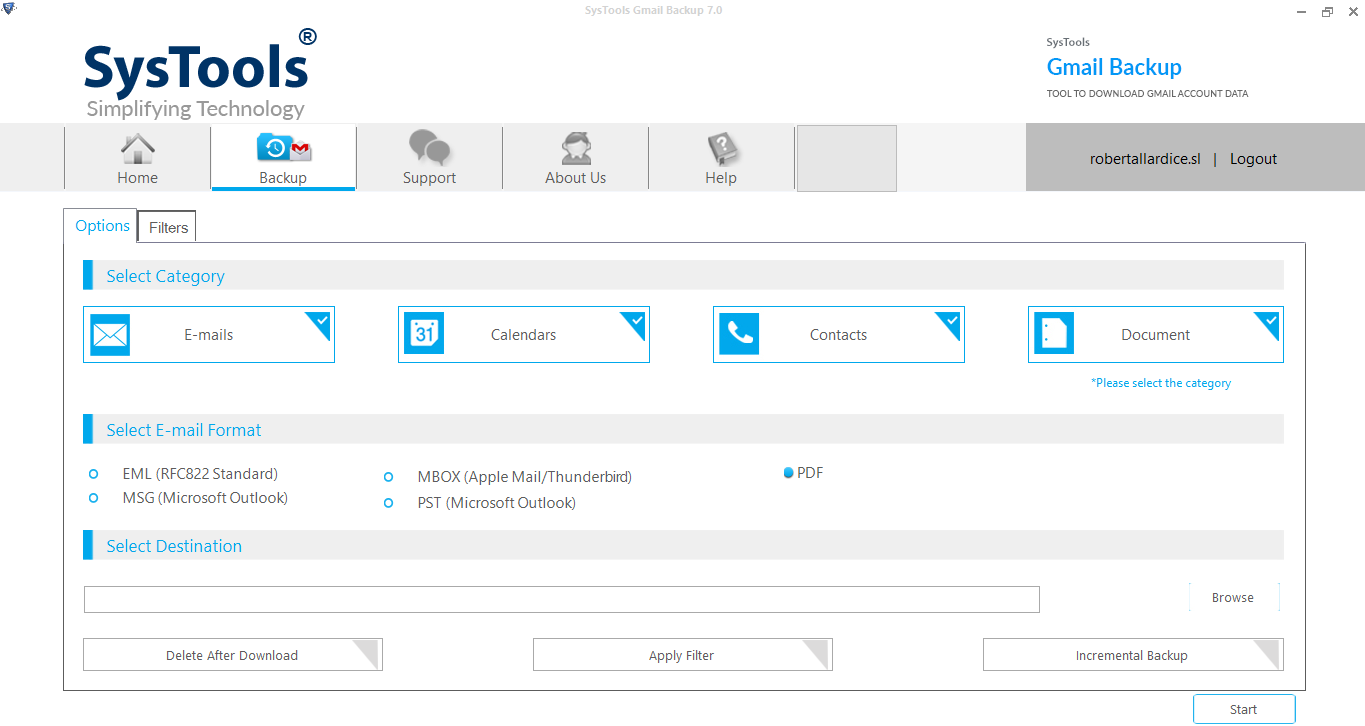
- Choose the email format as MBOX and set the filter (if required).
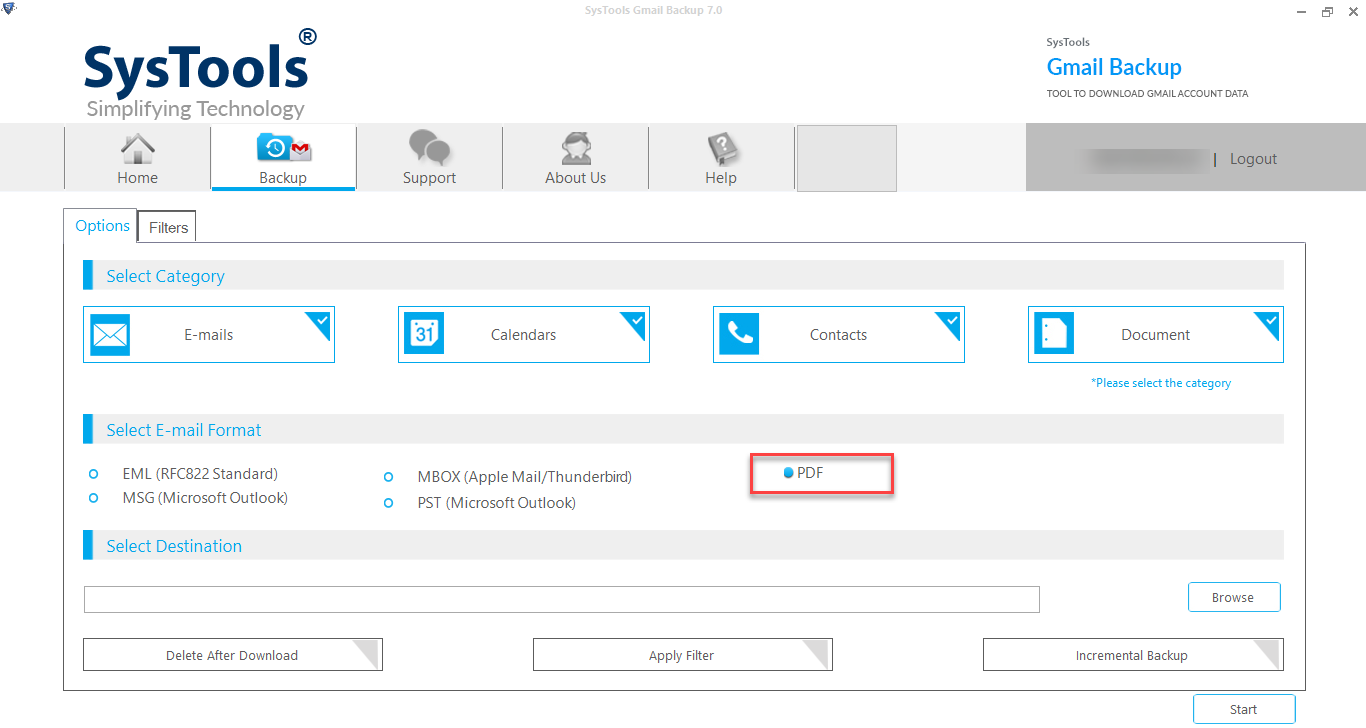
- Browse the destination location to save the file and click on the Start button to download all attachments from Gmail account.
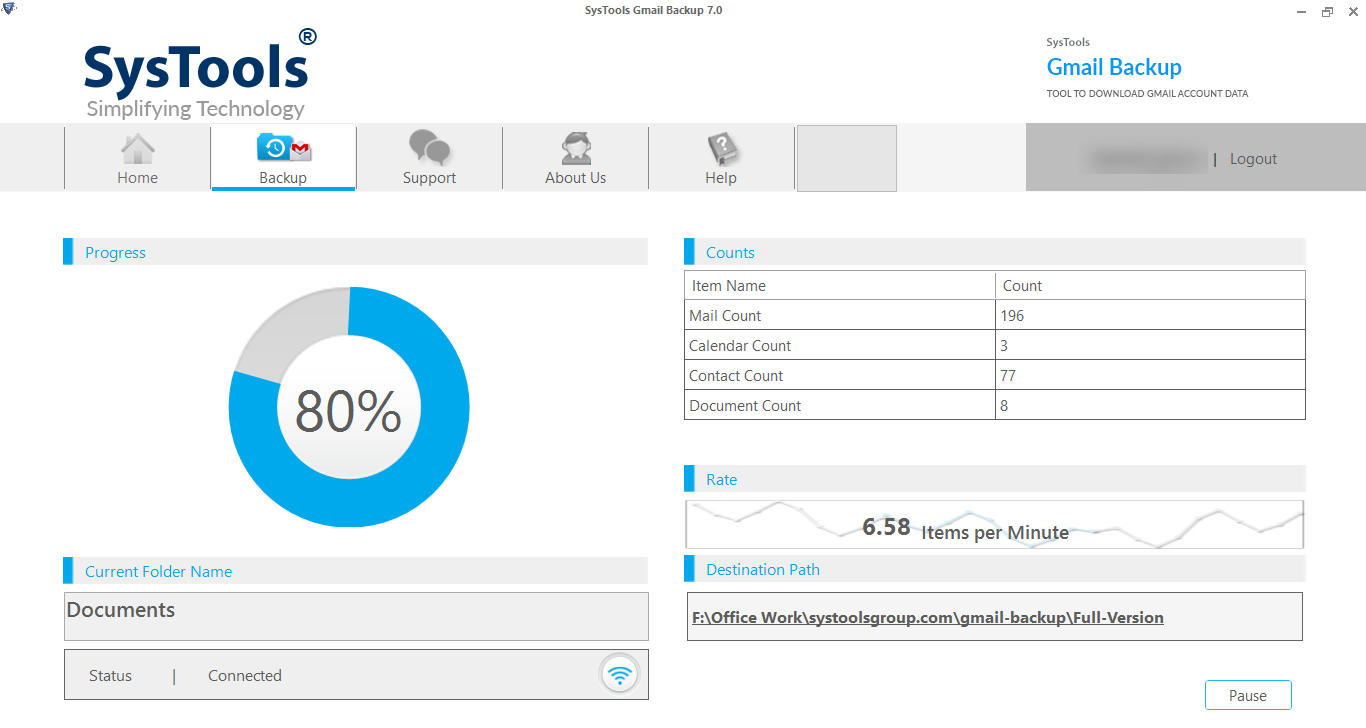
And, you are done! Simple isn’t it? All the emails with attachments from Gmail emails have been successfully downloaded on your system and saved in MBOX format.
Read More: Use Instant Methods to Export Gmail Emails to PST
Use Google Takeout to Create an MBOX File
- Login to Your Google Account and click on Manage Your Google Account
- From the list Right-Click on Data and Personalization
- Find the Download Your Data option and click on it. After that check the Mail option.
- Now check delivery method Frequency: Export Once, File Type and Size: .zip, at last click on Create Export.
- You will receive a download link from Google in your Inbox (Same Gmail Account). Click on that, after downloading, extract the ZIP file. You will get the MBOX file in it.
Note: – Extract attachments from Gmail, first step completed here. Now you have an MBOX file. Move to step 2.
Step 2: – Extract Attachment From Gmail (Created MBOX File)
In step 1, you have created an MBOX file from your Gmail account. Now use the below-listed utility to extract only attachments.
Download and Install Software on Windows or Mac OS:
- Launch the Software and click on the Add File button.
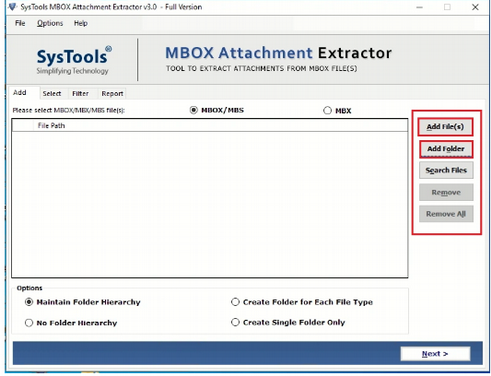
- Browse the MBOX file, which you created in step 1. All the added files can be seen like this. Click on the Next button.
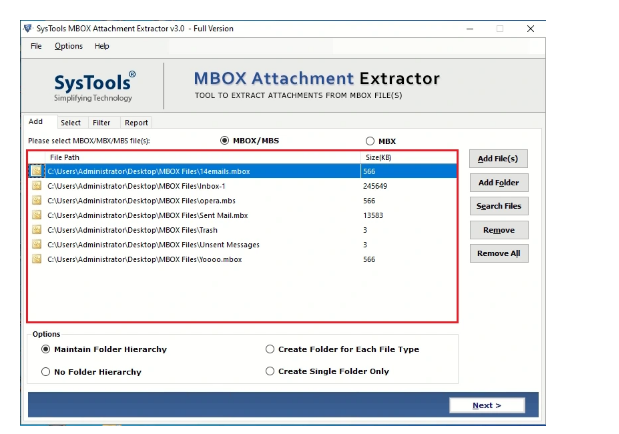
- Browse the destination location to save extracted attachments on your computer.
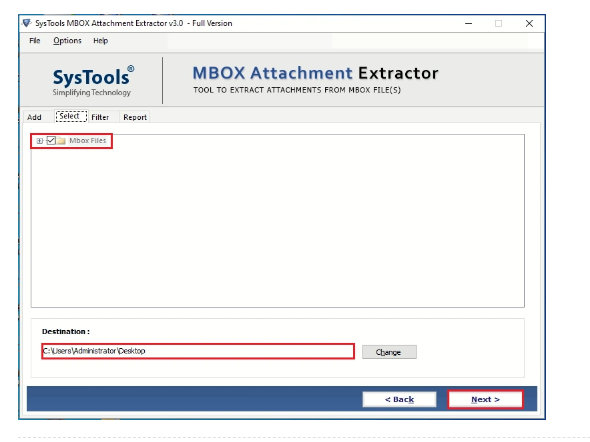
- Wait till the Attachment Extraction process is completed to 100%. Visit the same location to view all extracted attachments.
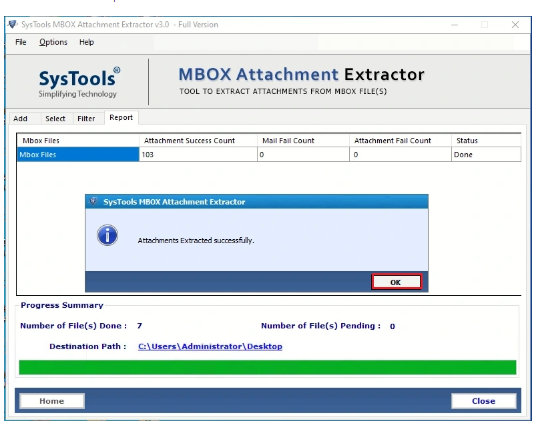
Now you have successfully completed the process to save attachments from Gmail. Visit the provided location and view all attachments. The perfect way to download all attachments from Gmail simultaneously.
Also Read: How to Import Gmail Contacts into Thunderbird
Conclusion
In this blog, we have explained the perfect way to save all attachments from Gmail multiple emails in one go. You can follow the steps and simply save only attachments from your Gmail account. The explained workaround will help you to deal with any size of Gmail mailbox. Follow the steps and extract attachments from Gmail.
FAQ
Q1. How do I download all attachments from Gmail at once?
You can consider the automated tool that we have explained in this post which helps to backup and save multiple attachments from your Gmail account.
Q2. Why can’t I download attachments from Gmail?
You may be encountering difficulties downloading your PDF attachments from Gmail due to issues like out-of-date cookies, a full cache, and plugins.
Q3. How many attachments can be extracted at once?