Mass Delete All Gmail Emails – What Are the Reasons and Solutions?
Being a regular Gmail user typically, you might have piled up your account with emails in the range of thousands. This situation calls to mass delete all Gmail emails to de-cluttering the mailbox.
As many of you know, Google set the bar of 15 GB of free storage space. This storage is further shared across Google Drive, Google Photos, and Gmail. And, after the limit is exceeded you won’t be able to send/receive emails to your account.
So, if you don’t wish to pay for the extra storage space then, consider to delete emails from Gmail in bulk.
Believe me, once you delete all the unnecessary emails, you will feel an unexpected relaxation.
However, a common scenario faced by many Gmail users:
Most of the time, when you delete Gmail emails in bulk, users forget to unmark/save the important emails and accidentally delete the same. Hence, to avoid such situations, experts suggest keeping a backup of your important emails.
After taking the backup, if you want to simultaneously delete the same then one intuitive method is available that can surely do the work for you. To find out about this technique, keep up with the article.
Before going in-depth with the smart method, let’s first discuss the manual method offered by Gmail itself for removing the data files.
Why Do Users Mass Delete All Gmail Emails?
Majorly users prefer deleting their data from the mailbox to get more storage space. The following could be other major ones:
- Sometimes, when users want to keep the data safe from hack attacks, they keep a backup file in the local device & delete the messages from the mailbox.
- Keeping a backup also helps with virus intrusions which is why users remove the data from the mailbox to avoid any corruption error.
- Also, they delete the messages on purpose after backup so as to avoid any accidental deletion of important data.
Delete Emails From Gmail in Bulk Using the Manual Method
If you check your inbox now, I’m sure you will find hundreds of ‘Unread emails’ just lying in your mailbox.
So, follow the below steps to mass delete all Gmail emails to make some extra room for other important emails:
Step 1: Open your Gmail account.
Step 2: Next, click on the ‘Inbox’ folder and tick the check box to select 50 email conversations.
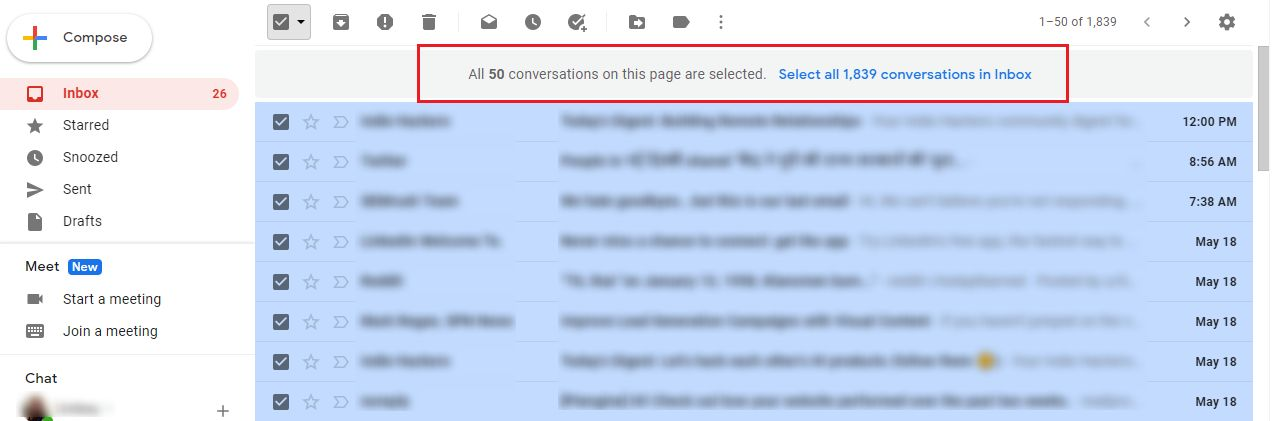
Step 3: Then hit the ‘Delete’ icon to remove the selected email at once.
Caution: Make sure you have downloaded all the important emails before you delete Gmail emails in bulk.
Note: Once you delete the emails from the Inbox, they will move to the Trash folder. However, if you want to free up the space after removing the emails then permanently deleting the same from Trash is recommended.
Step 4: To free up the storage area, go to the ‘Trash’ folder.
Step 5: Then click on the ‘Select all’ check box and press the ‘Delete Forever’ button to permanently delete the emails.
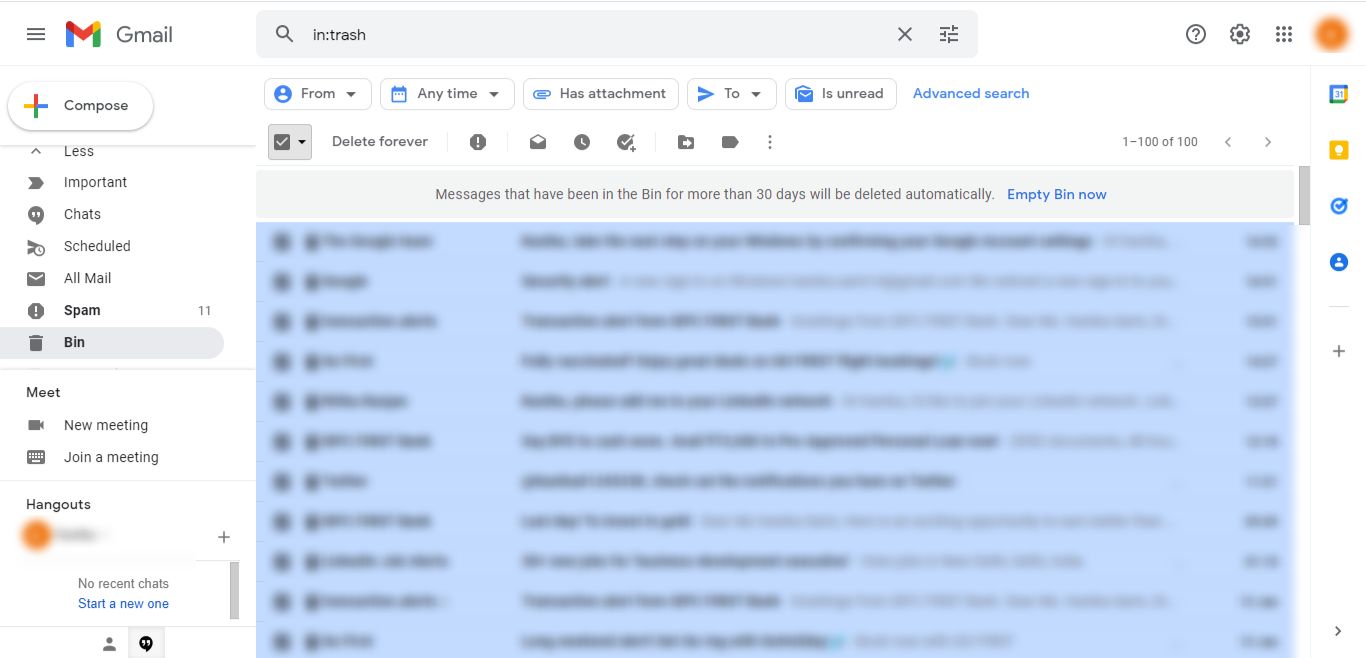
To mass delete all Gmail emails by carrying out the above method you will notice that you need to perform the delete operation twice.
Yes, to create more room for the important emails, first, you need to delete emails from the Inbox and then, from the Trash.
Further, the process will consume a lot of your valuable time.
Hence, as discussed earlier, let’s have a look at the alternative method to backup as well as delete the emails from your account in a single procedure.
How Is the Intuitive Method Suitable to Delete Emails From Gmail in Bulk?
Many Gmail users are not very technically sound and the manual approach may confuse them. As a result, they could end up permanently deleting some crucial emails.
Hence, to stay on the safer side you can always take the backup of your email account. Even if you accidentally delete an important file forever, then you do not have to worry. You will have the backup file with you for your reference.
So, the best option is to use the Intelligently Built Gmail Backup Tool to back up all your messages & then mass delete all Gmail emails.
By using this tool, you not only save a copy of your emails to yourself but also free up space in Gmail account by deleting the same. The tool also offers multiple file formats to backup and save it, you can convert Gmail emails to PDF, PST, MSG, EML and MBOX.
For that, simply follow the below steps and let the user-friendly interface perform the task.
Instructions for Downloading and Deleting Messages from the Mailbox
- Go to all programs and launch the software. Fill in your Gmail account Login details.

- Then, as per your choice select the E-mail format and Category as “Email” & choose the destination path from the Browse button.

- Remove the emails from the server once you have the backup file using the ‘Delete After Download’ feature.

- Apply a custom filter according to your needs. Select a dedicated folder from the ‘Select folder’ option. Backup emails from a specific time interval via a Date Filter and select the necessary dates.

- Lastly, delete Gmail emails in bulk after backing up the data by clicking on the ‘Start’ button.

This will complete the procedure in a few minutes and delete emails from Gmail in bulk as well. The software provides multiple formats to choose from while downloading the data.
Also, there is an Incremental Backup feature which you can enable after the first backup. This feature allows users to download only the newly arrived files from the mailbox.
All the previous data is avoided during the second procedure & the tool eliminates duplicate item creation as well.
Also Read: Use Quick Step Solution to Save Google Drive To Desktop
To Sum up
Users want to mass delete all Gmail emails whether they want to get rid of unwanted emails or want to clear the space for their important emails. The one-stop solution available here is to take the backup of the data in bulk & remove it simultaneously.
The manual method doesn’t allow you to download the messages in a single procedure only. You need to perform an entirely different operation to delete emails from gmail in bulk. Hence, make the move and let go of the excess emails with the smart solution.
FAQ
Q1. How do I delete all emails from Gmail in bulk?
You can manually select all the emails in Gmail and press the delete option to mass delete all Gmail emails.
Q2. How do I quickly clean up my multiple Gmail account inbox?
To remove emails from single or multiple accounts consider using the automated tool that we have explained in this post.
Q3. How much time does it take to download the entire mailbox data using the above solutions
It may take a large or short amount of time based on the amount of emails being downloaded.


