Know Office 365 Shared Mailbox Limitations & Why It Needs to Be Backed Up?
There’s an age-old belief that Microsoft takes the backup of Office 365 shared mailbox. Well, we know that it is not true.
In fact, Organizations has a concern that why we download shared mailbox emails on the local environment as they think Microsoft takes care of it?
The answer to this question is very simple – the various Office 365 Shared mailbox limitations making them attractive towards unexpected data loss. So, it is important to save the shared mailbox email messages on an on-premise location to prevent it from external threat.
Related: How to Create Office 365 Shared Mailbox?
Most of the businesses use shared mailbox for maintaining the day-to day-work to get extras from it. However, they roughly care about their data backup.
As we all know, the effectiveness of shared mailbox data. First of all, it is not equivalent to the primary mailbox of Office 365, but, user can easily convert user mailbox to shared mailbox.
Back in Exchange 2003 or below, the shared mailbox treated as an ordinary mailbox. But, from Exchange 2007, it has its own recipient. An Office 365 shared mailbox created by the admin and does not has its user name & password. Due to which, no single user can access it directly. Only those users can access the shared mailbox that has the permission – Send As or Full Access, granted by Microsoft 365 administrator.
Once the user gets the Shared mailbox permission, then login to their own mailbox where Shared mailbox gets visible to you.
But, Office 365 Shared Mailbox has limitations too
Irrespective of benefits, there are several potential limitations associated with the shared mailbox. If we do not care about the disadvantages then, it might be possible that users will face the data loss situations. Find out here about O365 Shared mailbox limitations and how to avoid them.
Limitation 1:-
Many times administrator convert the mailbox of an ex-employee into a shared mailbox. Thus other employees of the company can use the email data of ex-employee. Although, it can be seen that when the admin executes the same process, some configuration glitches arise. This issue can be easily understood by the below scenario. Here, the admin set up a shared mailbox to eliminate the ID of ex-employee. However, after setting up the mailbox, no message arrived in the shared mailbox.
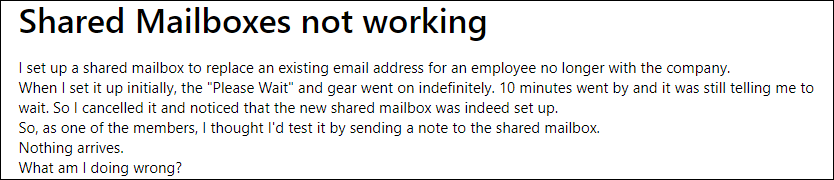
Limitation 2:-
In cellular devices, the integrated Outlook application does not offer support for Office 365 shared mailbox, which is considered as another limitation. To view the content of the mailbox, there is a need to download OWA for Android or iOS platforms. Once it is installed successfully, configure your account on the phone, the shared mailbox gets visible there automatically.

Limitation 3:-
It can also be seen that when a user sent a message from a shared mailbox ID, the mail did not reflect on the Sent Items folder instead Shared mailbox sent items stored in the personal mailbox folder. This technical glitch can be fixed by making some changes in the default setting of a shared mailbox.

Limitation 4:-
There is a policy in Microsoft Office 365 that shared mailboxes size is free up to 50 GB and does not require any kind of license plan. And, the worst part is, once the size of the mailbox gets full, all the messages will be deleted automatically.
To resolve this issue, either you can take at least Exchange Online Plan 1 or Plan 2 or backup the shared mailbox data on the local drive with Office 365 Mailbox Backup Tool and free up memory space from the cloud. Otherwise, Exchange will not share any email to unlicensed Shared mailbox.
The Office 365 Mailbox Backup utility is an extremely powerful software solution that saves a copy of Microsoft 365 shared mailbox in the popular PST or EML format on the location of your choice. So, whenever a pop-up appears that the shared mailbox has reached its free limit and need a license to continue, then try this software. You can also download its free version.
Plus, the tool has an integrated Date Filter feature that helps the user to save the emails of a particular timeline in preferred file format. Above all, the backup copy of shared mailbox always prevent the users from unexpected data loss situation.
Bringing It All Together
Shared mailbox is an amazing feature introduced by Office 365. It is also true that it becomes pivotal for the work. Unfortunately! The Office 365 shared mailbox limitations are the big risk for data security. Plus, in the era where a great volume of data processed daily, the free O365 shared mailbox 50GB size limit is not sufficient.
Therefore, it is good to backup Office 365 shared mailbox with the above-mentioned software. And, again prepare your shared mailbox and use it without any license. Besides this, safeguard the emails from an unexpected disaster.


