How to Recover Corrupted JPEG Files in Original Format
Photo corruption is often faced by users due to virus infection, software/hardware malfunctioning, power shutdown, etc. How to recover corrupted JPEG files is a frequently asked question in such scenarios.
JPEG file extension is a widely used format for photo file storage. It is often said JPEG stands for Joint Photographic Experts Group.
JPEG file corruption can distress the lives of any user, especially professional photographers and graphic designers. One of our users has discussed his user query regarding the corrupted JPEG file scenario.
“My hard drive is badly infected due to a virus. It has corrupted my JPEG files. My JPEG photos aren’t opening using any of the photo viewer applications. The screen is showing “The disc image file is corrupted”.
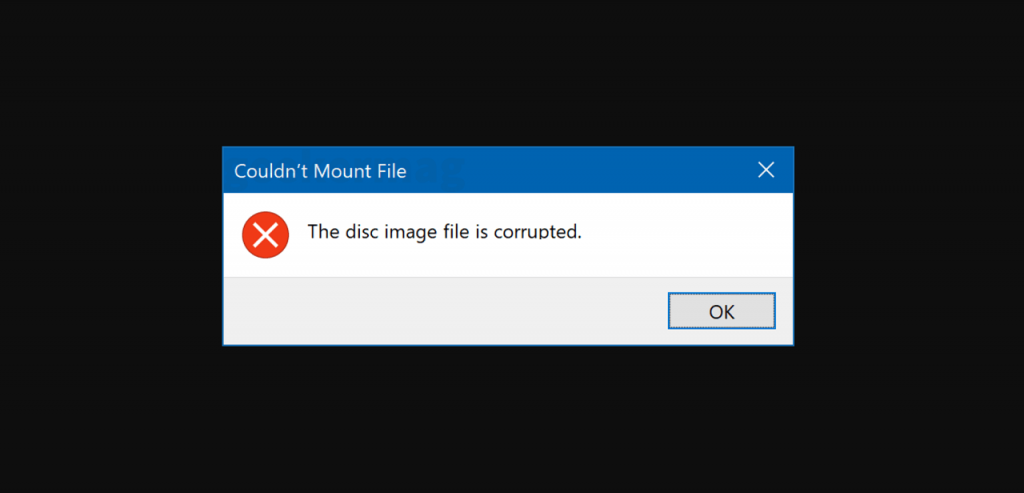
I do not know how can I recover corrupted JPEG files, so I can access them again. Please suggest any authenticated and safe method only.”
Reasons for JPEG Files Corruption
It is essential to discuss the reasons for the corruption of photos. The detailed knowledge will help us understand the cause of JPEG file corruption and how can we stop its reoccurrences.
- Sudden power outage during transfer of JPEG files.
- The unexpected system shutdown caused the corruption of photos files by making them unreadable.
- Hard drive read/write head displacement creates physically bad sectors in the system storage drive.
- Virus infection due to the anonymous application or email attachment downloads.
- Malicious websites and pop-ups provoke malware download that corrupts JPEG files.
- Hardware firmware failure and malfunctioning cause corruption in photo files.
- Application platform functioning conflicts with other applications or operating system environments.
Solution 1. Backup from Windows Backup Utility
Windows’ latest versions offer a Windows backup feature that makes a copy of everything on the system including program files, configurations, applications, and all other multimedia files on the primary storage device.
To restore using automatic backup the user must have configured the setting. If you have set up the backup inbuilt tool before the creation and deletion of files, you can find a copy of that file in the backup.
Solution 2. Recover Corrupted JPEG Files Using NTFS Data Recovery Solution
Users who haven’t taken the backup of their files or who are facing issues while retrieving corrupted jpeg files from backup can opt for this solution.
This reliable tool is highly efficient to recover deleted files from computer. The stepwise demonstration has been showcased to recover corrupted JPEG files. The recovery process consists of four steps.
Step 1. Download and install the Application
Go to the official page and download the demo (for previewing the files) and the full version (for recovering the files).
Install the tool on your system (make sure do not install the tool on the drive from where your JPEG files have been corrupted or deleted)
Launch the solution on your Windows installed machine to recover permanently deleted excel file from desktop.
Step 2. Detect the drive
Attach the drive if the JPEG files are corrupted from external drives such as external drive, flash drive, pen drive, or SD cards.
Click on Refresh View to detect the drive on the utility home page.
Step 3. Scan the drive
After detection, simply click on the Scan mode option
Alert – Don’t click on formatted scan it is specified only for formatted drive recovery. Wisely choose your scanning mode while retrieving corrupted JPEG files.
The scan mode will parse through all deleted and corrupted files and recover corrupted JPEG files entirely. Users can preview the recover formatted files from computer in the recovery panel.
Tip – Recover deleted photos from computer will be shown in Red color for easy recognition.
Step 4. Save Recovered Files.
Check the box of the desired recovered files accordingly. You can use the selective approach or select the root folder to export the entire folder.
Tip – User can explore the option to recover only the corrupted/deleted photos just by clicking on the photos folder.
Additionally, the date range filter is provided to recover corrupted JPEG files of particular duration.
Once the user is satisfied with the selection of files he wants to recover. Click on the Save option and it will direct you to the navigation page. Users can either save the recovered file in an existing folder or they can create a new folder.
Note – Do not export the recovered JPEG files in the drive from where they have been corrupted. Choose any other drive to save them.
Click on the Export button to start the export process and wait until the exportation is complete.
After completion, you will receive a confirmation message showcasing the successful completion. You can now use the recovered file by accessing the location you previously selected to export. This is how to recover corrupted JPEG files without any data loss.
The substance of the Question
Photos are an integral part of our personal and professional lives. Photos are vulnerable to corruption due to their frequent transfer of one device to another. How to recover corrupted JPEG files is the most asked question due to the corruption of JPEG files.
The hard drive data recovery tool is the ultimate solution when user lacks the backup of corrupted JPEG files. It proved to be the best alternative is if the backup data is unable to complete to retrieve corrupted jpeg files.


