Know the Best Ways to Remove PDF Security Without Password

This is a how-to blog describing techniques to remove PDF security without password.
The main reason behind adding the PDF password is just to ensure that, only authorized parties can view the confidential files. While restrictions are added to prevent PDF form printing, copying, editing, or signing. But, there are many people who want to remove PDF restrictions without password for quick file access.
Although Adobe Acrobat provides this feature, it is necessary to have its full version & the user must know the permission password. But, it is not necessary that all people know these permission passwords, it might be possible that they might have forgotten or lost them.
So, what’s the solution?
Before knowing the solution let’s know the types of security present in the PDF file.
Check PDF Security Types
There are many different ways in which PDF files are secured. To know them the user can follow these steps:
- Open the PDF document in Adobe Reader
- Click on the File menu & then Properties
- Now, from the Document Properties dialogue box click the Security tab
- In the Document Restrictions Summary, check the different types of restrictions
- To get more details click the Show Details option
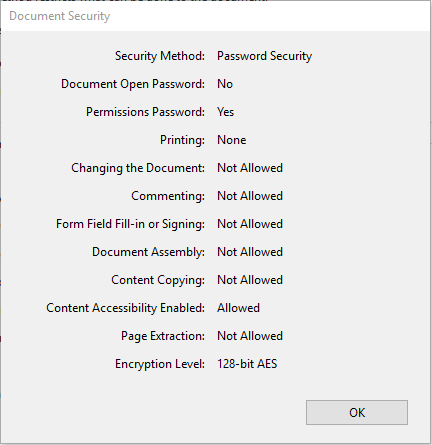
Proven Solutions to Remove PDF Security Without Password
PDF Password Remover Software is the ultimate solution to remove PDF password as well as restrictions from PDF files. With this software, you can eliminate restrictions on printing, copying, editing, signing, etc. The main advantageous feature of the software is that it can remove security permissions from PDF without password (i.e. Permission password).
The tool will not ask the user to enter the password for removing the restrictions. It is a convenient utility that supports all Windows Operating Systems 10, 8.1, 8, 7, and Mac OS X etc. Moreover, this tool does not require the installation of any external utility to disable PDF security password or restrictions.
Also Read: How to Solve PDF Content Copying Not Allowed Issue Istantly
Steps to Remove PDF Restrictions Without Password
To remove PDF security without password follow the below-mentioned steps:
- First, click the download and run the software unlock secured PDF documents.

- Click on Add File(s)/ Add Folder(s) to open the secured PDF document.

- If the PDF file is user-level password protected then enter the password.

- Choose the destination location where you want to save your resultant PDF document by clicking on Change button.

- Now, click the Unlock PDF button remove PDF restrictions without password.

Now, you can check that you have successfully disable PDF security password & restrictions like copy, edit, print, sign, and comments from your PDF files.
Is there any Manual Solution to Remove PDF Security Without Password?
1: You get the option to use Adobe Acrobat Pro which is a professional tool and a user will need to purchase the application’s subscription. Using this will not only help you to manually unock your PDF files but also opens to several other features that can be used to manage your PDF files completely. Click here to know: PDF File Secured How to Unlock
For multiple PDF files, user might need to follow and repeat the same steps multiple times.
2: Google Chrome is another simple manual solution to remove security from Adobe PDF without password. To use this web browser for removing PDF restrictions users can follow these simple steps:
- Open the PDF file in Google Chrome.
- Click on the Print icon present on the right side.
- Under the Destination choose the Change button.
- Now, choose the ‘Save as PDF’ option.
- Now enter the name and location for your new PDF document.
Now, open this new PDF file with the help of PDF Viewer and you can see that the permissions like a copy, edit, print, etc. are enabled.
Important Tip: Google Chrome is a free solution to remove PDF security without password. But, before using it users must be assured that file must not have Print restrictions. If the PDF file is print restricted then this method can’t be used. But, it might be possible that some people may have a Print restricted PDF file. Therefore, for such users, this method is not applicable thus, it is advised to use an alternative solution to remove PDF restrictions without password without password.
Also Read: Most Useful Methods to Compress Size of PDF Files
Conclusion
Sometimes restrictions on PDF files are inconvenient for the user because due to security users can’t work easily with PDF documents. They are unable to copy, print, edit or sign the PDF files. Though there is a manual solution i.e. Google Chrome which can remove PDF security without password, it has some limitations. Therefore, it is suggested to use the professional utility.
FAQ
Q1. Is it possible to remove the applied securities from Adobe PDF files?
Yes, there few methods mentioned above in the post that can be used to remove or unlock PDF files easily.
Q2. How does this software help to remove PDF security without password?
Once the files are inserted then the tool automatically bypasses the encryption and unlocks the files fr users.
Q3. Can I use this tool to remove protection from the corrupted Adobe files?
No, the tool is not designed to remove the restriction from the corrupted PDF files.


