Use to Top 3 Ways to Know How to Enable Editing in PDF Files
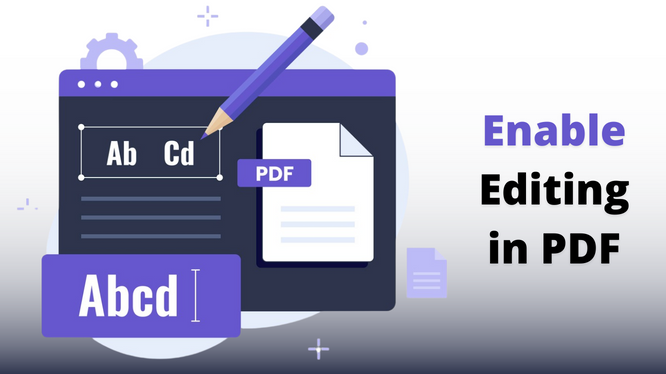
Adobe PDF format is mostly used for storing digital data like text, images etc. Also, it provides security to make sure the data is not accessible to unauthorized users. However, in certain situations, sometimes, it requires editing a secured PDF file after being the owner of the file. Numerous reasons can be supported by this. But there are several scenarios where it becomes crucial to enable editing in PDF documents :
Hence, we have this blog explaining three methods to know how to edit protected PDF files. These are the following techniques that we are going to discuss in this blog:
- Using Adobe Acrobat to remove Document Open password and Permission password
- Using Google Chrome
- Automated PDF Password Remover
Kindly note:
Adobe Acrobat application will require permission password to remove PDF security from it.
You can restrict a PDF document by setting passwords and by limiting specific actions like printing, editing, signing, etc. All these actions are protected by a permission password, also called Owner-level/ Master-level security.
But if you simply can’t open a PDF document/ file then, it has been protected by the Document Open password, also known as User Password.
Note: If the PDF document has been secured with a server-based security policy, only the policy author/ server administrator can give you access. Hence, you should contact the author or the administrator for the password to access.
Enable Editing in PDF Using Adobe Acrobat Application
If you get the following error message, then perform the below-mentioned steps in the Acrobat DC application to edit protected PDF files:
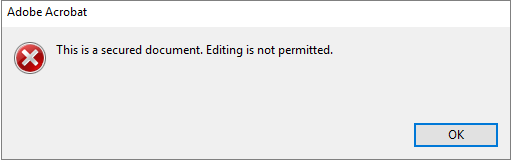
- Open the PDF document in the Acrobat DC program.
- Click on ‘Tools’ > ‘Protect’ > ‘Encrypt’ > ‘Remove Security’.
- Now, if your PDF document has:
- Document Open Password: click OK to cancel it from the PDF file.
- permissions password: type the password in the Enter Password box and then click OK. Click OK again.
Now you are free to edit the PDF, this way you will be able to Enable Editing in PDF files!
The Downside of Using Acrobat DC
- If you have somehow forgotten the owner password then, you have to re-create the PDF because you cannot recover the password in Acrobat DC.
- It is Expensive.
How to Edit Protected PDF Using Google Chrome? (Manual Way)
You can use Google Chrome to edit secured pdf without a password, perform the following actions:
- Select the secured PDF document, and right-click on it.
- A drop-down menu will appear, click on ‘Open with’ and choose ‘Chrome Browser’.
- Right-click on the PDF document and click on the Print option.
- Choose the Microsoft Print to PDF option and click on Print.
The Downside of Printing the PDF Document using Google Chrome:
- It won’t work if the PDF file is having print restrictions (crack PDF print restriction).
- You might lose some of the interactive features while printing the document like hyperlinks, bookmarks, etc.
How to Enable Editing in PDF File Using Automated Utility?
You can do this by removing the editing restriction!
If you don’t want to use the Adobe Acrobat application or have forgotten the PDF permission password, then you should definitely go for affordable automated software to know how to edit protected PDF files.
The following offline utility is the best alternative at present because it does not require a permission password to remove PDF security.
You can easily enable editing, printing, signing, form filling, document assembly, copying, highlighting, bookmarking, etc. It can also remove the Document Open password.
Read More: You can try to Enable Commenting in PDF Documents
- Download the utility and click on ‘Add Files/ Folders’ to edit secured PDF without password.

- Provide the details like destination location to save your files. You can also opt to Print or Save your PDFs directly through the tool.

- Click the ‘Unlock’ button to edit a protected PDF document.

Now, the PDF file is successfully unlocked in just a few steps and users know how to edit protected PDF files in less steps. So, download this tool to edit their files get the perfect results without any issues.
Also Read: Can’t Highlight Text in PDF Document – Know How to Enable It
Conclusion
If you want to enable editing in PDF, Now the solutions mentioned above are a quick path to success. We have mentioned detailed solutions with all the pros and cons for users to users to get out of their misery. Now, Download the above-mentioned tool edit secured PDF without password and get rid of this problem very easily. As you get trust in this tool while reading the above article.
FAQ
Q1:Why I am not able to edit a PDF file when having a Document Open password?
This is because the file has editing restrictions, which don’t allow you to edit your files. In this case, you have to first remove those restrictions.
Q2: How to edit protected PDF files using this software?
Using this tool, you simply need to upload the secured PDF file and the tool will simply remove all the restrictions applied and save that file different location.
Q3: How many files can I insert in this tool to enable editing in PDF files?
There is no such limitation on inserting the number of files. You can add multiple PDF files easily.


